KYC Integration Finder
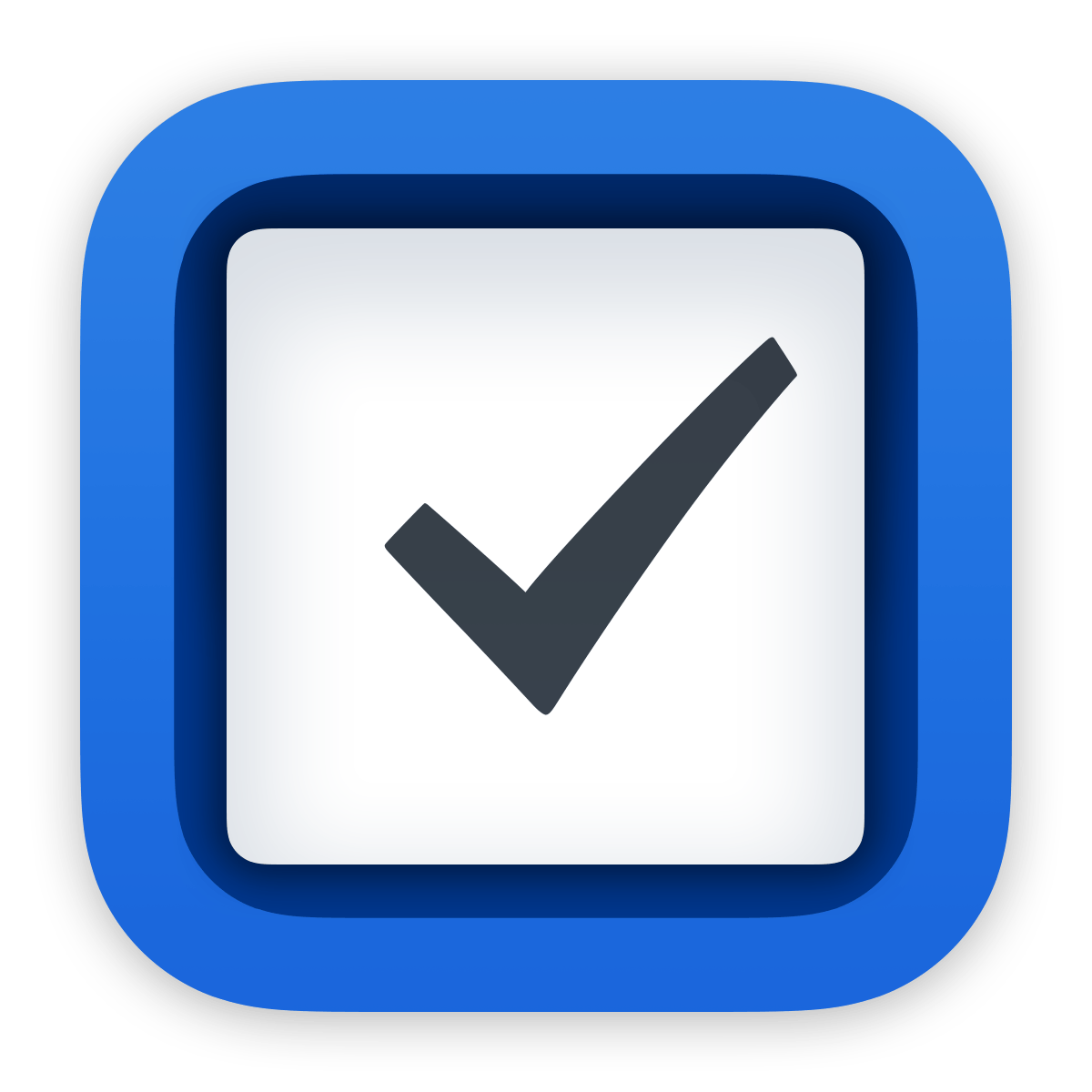
Things
Things is an award-winning personal task manager for Mac and iOS that helps you achieve your goals.
- Task Management
-
- Integration status: Active
-
- Integration type: Zapier
How IdentityCheck works with Things
Things is a powerful task management application that helps users organize their personal and professional tasks seamlessly. With its intuitive interface and robust features, Things makes it easy to keep track of daily tasks, long-term projects, and everything in between.
Utilizing IdentityCheck for ID Verification in Things
When managing tasks in Things, ensuring that users are accurately identified can be critical, especially for businesses that handle sensitive information or need to comply with regulatory requirements. Here are some possible uses for integrating IdentityCheck with Things:
- Client Onboarding: Verify the identity of new clients directly from your task lists in Things, ensuring that all compliance checks are completed before proceeding with onboarding.
- Task Approval: Use ID verification to confirm the identity of team members before they approve high-sensitivity tasks or documents.
- Security Checks: Automate daily or periodic ID checks for team members or clients to maintain a high level of security in your operations.
Setting Up IdentityCheck Integration with Things via Zapier
Integrating IdentityCheck with Things through Zapier is a straightforward process. Follow these steps to set up the integration:
- Create Accounts: Ensure you have active accounts on IdentityCheck and Zapier.
- Connect IdentityCheck to Zapier: Log in to your Zapier account and navigate to the "My Apps" section. Find IdentityCheck and follow the prompts to connect your account.
- Add Things to Zapier: Similarly, connect your Things account by searching for Things in the "My Apps" section and following the connection prompts.
- Create a New Zap: Click on the "Make a Zap" button. Select Things as the trigger app and define the trigger event (e.g., a new task creation).
- Configure IdentityCheck as the Action: Select IdentityCheck as the action app and choose the appropriate action, such as verifying an ID.
- Test and Activate: Test your Zap to ensure it works correctly, then activate it.</
Using IdentityCheck for ID Verification with Things
Once the integration is set up, using IdentityCheck for ID verification within Things is simple:
- Creating a Task: Create a new task in Things that requires ID verification. This action will trigger the Zap you configured.
- Automatic ID Check: Once the task is created, Zapier will use IdentityCheck to perform the ID verification process automatically.
- Review Results: You will receive the ID verification results directly in Things or through your preferred notification method, allowing you to quickly move forward with subsequent steps.
By integrating IdentityCheck with Things through Zapier, you can streamline your workflow, enhance security, and ensure compliance with minimal manual effort.


