KYC Integration Finder
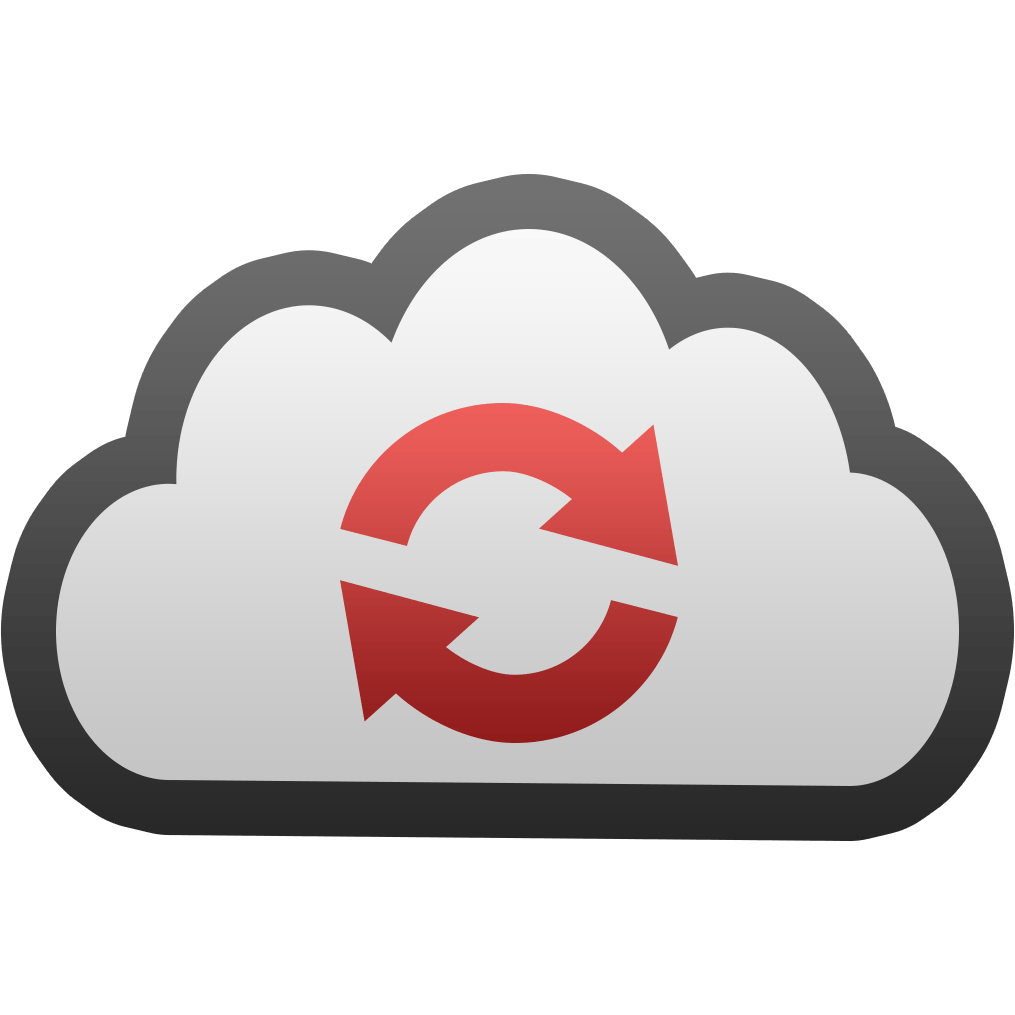
CloudConvert
CloudConvert converts files between more than 200 supported formats: documents, image, spreadsheet, presentation, audio, video and more!
- File Management & Storage
-
- Integration status: Active
-
- Integration type: Zapier
How IdentityCheck works with CloudConvert
Overview of CloudConvert
CloudConvert is a powerful online tool that facilitates file conversion across a multitude of formats, making it indispensable for diverse applications like media conversion and document processing. Whether you need to convert a video, document, ebook, archive, image, spreadsheet, or presentation, CloudConvert supports over 200 formats, ensuring seamless and efficient transformation.
Why Use IdentityCheck with CloudConvert for ID Verification
For businesses that require ID verification, integrating IdentityCheck with CloudConvert can streamline workflows significantly. Common scenarios include verifying the authenticity of uploaded IDs, converting ID documents into different file formats for ease of storage, and maintaining detailed records of verified identities. By leveraging this integration, businesses can ensure reliability, speed, and compliance with verification processes.
Setting Up IdentityCheck and CloudConvert Integration with Zapier
Connecting IdentityCheck with CloudConvert through Zapier is a straightforward process. Follow these steps to set up the integration:
-
Create accounts on IdentityCheck and CloudConvert if you haven’t already.
-
Sign in to Zapier and navigate to the “My Apps” section.
-
Search for "IdentityCheck" and "CloudConvert" and connect your accounts to Zapier by following the authorization prompts.
-
Create a new Zap by clicking the "Make a Zap" button.
-
Set IdentityCheck as your trigger app. Choose the appropriate trigger event, such as "New Document Uploaded".
-
Set CloudConvert as your action app. Choose the action event, such as "Convert File".
-
Configure the necessary fields for both IdentityCheck and CloudConvert to complete the setup. This includes specifying file formats and destinations for converted files.
-
Test the Zap to ensure that the integration works as expected, then turn on the Zap.
Using IdentityCheck with CloudConvert for ID Verification
Once set up, using IdentityCheck with CloudConvert becomes an automated task. Here’s how to use it effectively:
-
Upload an ID document to your designated IdentityCheck account.
-
With the Zap active, this action triggers CloudConvert to convert the uploaded ID document into the specified format (e.g., PDF, JPEG).
-
The converted file is then processed by IdentityCheck for verification purposes.
-
Upon successful verification, the files and verification results can be stored or further actioned as required, ensuring a streamlined and efficient ID verification process.
Integrate IdentityCheck and CloudConvert through Zapier today to enhance your ID verification workflows with seamless file conversions and reliable verification processes.


