KYC Integration Finder
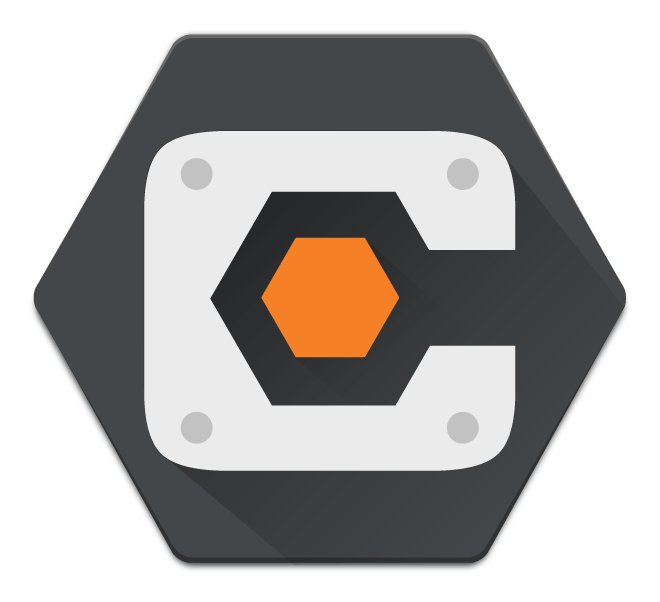
Procore
Procore is a construction project management platform built in the cloud.
- Project Management
-
- Integration status: Active
-
- Integration type: Zapier
How IdentityCheck works with Procore
Integrate ID Verification Into Procore with IdentityCheck
Procore is a leading construction management software that helps you manage projects, resources, and financials from project planning through to completion. By integrating IdentityCheck with Procore via Zapier, you can streamline ID verification processes essential for compliance and safety standards on job sites.
Possible Uses for ID Checks in Procore
Integrating IdentityCheck with Procore offers various beneficial uses for construction management, including:
- Onboarding New Employees: Quickly verify the identities of new project team members.
- Subcontractor Verification: Ensure that all subcontractors working on your projects are properly verified.
- Visitor Management: Easily track and verify the identities of all visitors entering the job site.
- Safety Compliance: Ensure that only authorized personnel have access to restricted areas, bolstering site safety.
Set Up the Integration
Setting up IdentityCheck with Procore is straightforward. Here’s how to do it:
- Sign Up: Create accounts on both IdentityCheck and Zapier if you haven’t already.
- Navigate to Zapier: Log into your Zapier account and go to the Procore app integrations page.
- Create a New Zap: Click on “Make a Zap” and select Procore as the trigger application.
- Choose Trigger Event: Select the event in Procore that will initiate the ID verification, such as “New User Added” or “New Visitor Logged.”
- Select IdentityCheck: Choose IdentityCheck as the action application. You may need to sign into your IdentityCheck account to connect it.
- Configure Action Event: Choose the appropriate action in IdentityCheck, such as “Verify ID.”
- Map Data: Map the necessary fields between Procore and IdentityCheck to ensure the smooth transfer of data.
- Test the Zap: Run a test to make sure everything is functioning correctly.
- Enable Your Zap: Once the test is successful, activate your Zap to start the integration process.
Using ID Verification within Procore
Once you’ve set up the integration, using IdentityCheck within Procore is seamless:
- Trigger Event: When the predefined trigger event occurs in Procore (such as adding a new user), the integrated Zap will automatically initiate the ID verification process in IdentityCheck.
- Notifications: You’ll receive instant notifications in Procore that the ID verification process has started.
- Verification Status: Track the verification status in real-time directly through the Procore interface.
- Access Results: Upon completion, the results of the ID verification will be available in Procore, aiding in quick decision-making.
Integrating IdentityCheck with your Procore setup not only streamlines workflows but also ensures that your job site operates at the highest levels of safety and compliance. Start today and simplify your ID verification process effortlessly.


