KYC Integration Finder
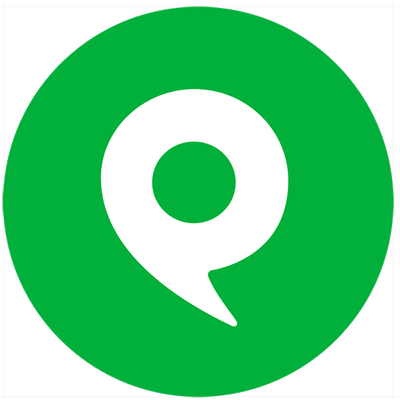
Phone.com
Phone.com app allows you to send and receive SMS, integrate CRM, get events on calls and call logs and generate calls.
- Phone & SMS
-
- Integration status: Active
-
- Integration type: Zapier
How IdentityCheck works with Phone.com
Integrate IdentityCheck with Phone.com Using Zapier
Phone.com is a leading VoIP service provider that offers comprehensive business communications solutions designed to enhance productivity. By integrating IdentityCheck, a robust ID verification tool, Phone.com users can ensure secure communication and build trust with their clients.
Uses of ID Verification for Phone.com Users
With the integration of IdentityCheck and Phone.com through Zapier, users can:
- Secure Client Communication: Verify the identity of clients before any crucial communication, reducing fraud and increasing trust.
- Onboard New Customers: Automatically verify new clients when they sign up for your services through Phone.com, ensuring compliance with KYC regulations.
- Streamline Support: Confirm the identity of customers during support calls to prevent unauthorized access to sensitive information.
How to Set Up IdentityCheck Integration with Phone.com Using Zapier
- Create Accounts: Ensure you have active accounts on IdentityCheck, Phone.com, and Zapier. If not, sign up on their respective websites.
- Log In to Zapier: Go to Zapier and log in to your account.
- Start a New Zap: Click on "Make a Zap" to start creating a new integration flow.
- Select Phone.com: Choose Phone.com as the trigger app. Select the appropriate trigger event, such as 'New Call' or 'New SMS'.
- Authenticate Phone.com: Follow the on-screen instructions to link your Phone.com account by providing the required API key or credentials.
- Select IdentityCheck: Pick IdentityCheck as the action app in your Zapier workflow. Choose the relevant action, such as 'Verify ID' or 'Start Verification Process'.
- Authenticate IdentityCheck: Provide the necessary credentials to link your IdentityCheck account with Zapier.
- Map Data Fields: Map the data fields from Phone.com to IdentityCheck to ensure accurate information transfer.
- Test the Zap: Run a test to make sure the integration works smoothly. Zapier will guide you through this process.
- Turn On the Zap: Once the Zap is tested successfully, turn it on to start automating ID verification processes with Phone.com.
How to Use the Integration for ID Verification
After setting up the integration, here’s how you can start using it:
- Incoming Calls or SMS: When you receive a call or SMS on your Phone.com number, the integration can automatically trigger an ID verification process via IdentityCheck.
- Customer Onboarding: As soon as a new customer signs up or contacts you through Phone.com, IdentityCheck can verify their identity to streamline onboarding procedures.
- Automated Alerts: Receive real-time notifications about the verification status of any client, enabling swift response and action on your part.
By integrating IdentityCheck with Phone.com through Zapier, you not only enhance security but also ensure a seamless and automated ID verification process, allowing you to focus on your core business operations with peace of mind.
About Phone.com
Phone.com app allows you to send and receive SMS, integrate CRM, get events on calls and call logs and generate calls.


