KYC Integration Finder
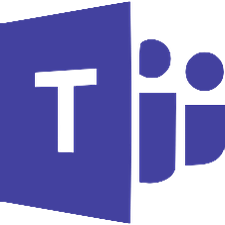
Microsoft Teams
Microsoft Teams is the hub for teamwork in Office 365 that integrates all the people, content, and tools your team needs to be more engaged and effective.
How IdentityCheck works with Microsoft Teams
Microsoft Teams Integration with IdentityCheck
Microsoft Teams is a leading collaboration platform that brings together chat, meetings, calling, and collaboration in one place. Teams provides a seamless experience to help streamline communications and increase productivity for businesses of all sizes. Integrating IdentityCheck with Microsoft Teams allows you to perform ID verification within your team’s workflow effortlessly.
Using ID Verification with Microsoft Teams
Integrating IdentityCheck with Microsoft Teams offers several convenient use cases, such as:
- Remote Hiring: Verify the identities of job applicants seamlessly during the recruitment process.
- Onboarding New Employees: Conduct ID checks for new hires directly within your Teams channels, ensuring compliance and security.
- Customer Verification: Perform identification verification for clients during virtual meetings to ensure trust and safety.
- Secure Access: Validate the identity of users before granting access to sensitive information or areas within your organization.
Setting Up IdentityCheck Integration with Microsoft Teams
Follow these steps to set up the integration:
- Sign up for a Zapier account if you don't already have one.
- Log in to your Zapier account.
- Click on "Make a Zap" to start creating a new Zap.
- Select Microsoft Teams as the trigger app and configure the trigger event (e.g., "New Channel Message").
- Connect your Microsoft Teams account to Zapier.
- Select IdentityCheck as the action app and choose the corresponding action event (e.g., "Verify ID").
- Connect your IdentityCheck account to Zapier.
- Map the appropriate data fields between Microsoft Teams and IdentityCheck for seamless workflow automation.
- Test your Zap to ensure everything works as expected.
- Turn on your Zap, and you're all set!
How to Use IdentityCheck with Microsoft Teams
Once set up, using IdentityCheck within Microsoft Teams is straightforward:
- Log in to your Microsoft Teams account.
- Navigate to the channel or chat where you want to initiate ID verification.
- Send a message or trigger the event configured in your Zap (e.g., mentioning a keyword or command).
- IdentityCheck will process the request and verify the ID based on the workflow set up in Zapier.
- Receive a notification within Microsoft Teams once the ID verification is complete.
Integrating IdentityCheck with Microsoft Teams through Zapier significantly enhances the capability of Teams by automating ID verification processes, thereby ensuring security and efficiency for your organization.


