KYC Integration Finder
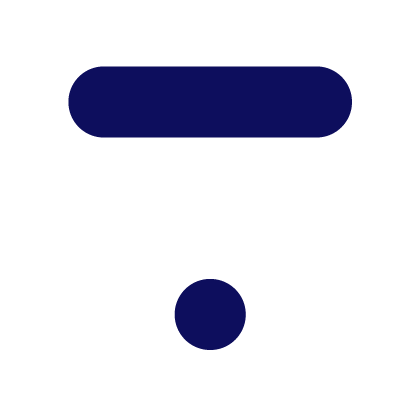
Thinkific
The all-in-one platform to create, market & sell your online courses. Deliver beautiful courses on your own site, with no technical or design experience required!
- Online Courses
-
- Integration status: Active
-
- Integration type: Zapier
How IdentityCheck works with Thinkific
Understanding Thinkific
Thinkific is a powerful platform designed for creating, marketing, and selling online courses. With Thinkific, educators, entrepreneurs, and businesses can easily create engaging learning experiences, manage their students and content, and grow their online course business efficiently.
Why Use ID Verification with Thinkific
ID verification is crucial for various training programs and online courses to ensure that the registered students are who they claim to be. For Thinkific users, integrating IdentityCheck can enhance the authenticity of certifications, prevent fraud, and maintain a secure learning environment by verifying the identity of learners.
Possible Use Cases for ID Verification
- Professional Certifications: Verify the identity of learners receiving professional certifications.
- Premium Course Access: Control access to premium courses by verifying the identity of participants.
- Examinations: Ensure the integrity of online exams by implementing ID checks before test access.
Setting Up IdentityCheck Integration with Thinkific via Zapier
Integrating IdentityCheck with Thinkific through Zapier allows for seamless ID verification for your online courses. Follow these steps to set up the integration:
- Create Accounts:
- Start a New Zap:
- Select Thinkific as the Trigger App:
- Connect Your Thinkific Account:
- Select IdentityCheck as the Action App:
- Connect Your IdentityCheck Account:
- Configure Data Mapping:
- Test Your Zap:
- Turn On Your Zap:
Ensure you have active accounts on IdentityCheck, Thinkific, and Zapier.
Log in to your Zapier account and click on "Make a Zap".
In the “Choose App & Event” search for “Thinkific” and select it. Then, choose a trigger event such as "New Enrollment" or "New Order".
Follow the prompts to link your Thinkific account to Zapier. This may require API keys from your Thinkific settings.
In the “Choose App & Event” search for “IdentityCheck” and select it. Then choose the action to be performed such as "Verify Identity".
Link your IdentityCheck account by following the prompts. Provide any necessary API keys or authentication details.
Map the fields from Thinkific to IdentityCheck so that the required information is passed accurately for ID verification.
Zapier will prompt you to test your integration. Complete the test to ensure the setup works correctly.
Once the test is successful, turn on your Zap to activate the integration.
How to Use ID Verification on Thinkific
After setting up the integration, using ID verification within Thinkific becomes a smoother process. Here’s how you can utilize IdentityCheck:
- During Enrollment:
- Before Exams:
- Before Certificate Issue:
When a new student enrolls in a course, IdentityCheck will automatically initiate an ID verification process. Students will receive an email or prompt to complete their ID verification.
For courses with online exams, configure IdentityCheck to verify student identities before they can access the examination.
Before issuing a course completion certificate, ensure that the IdentityCheck verifies the student's identity, thereby safeguarding the authenticity of your certifications.
By integrating IdentityCheck with Thinkific, you can maintain high standards of academic integrity and provide a secure learning environment for your students.


