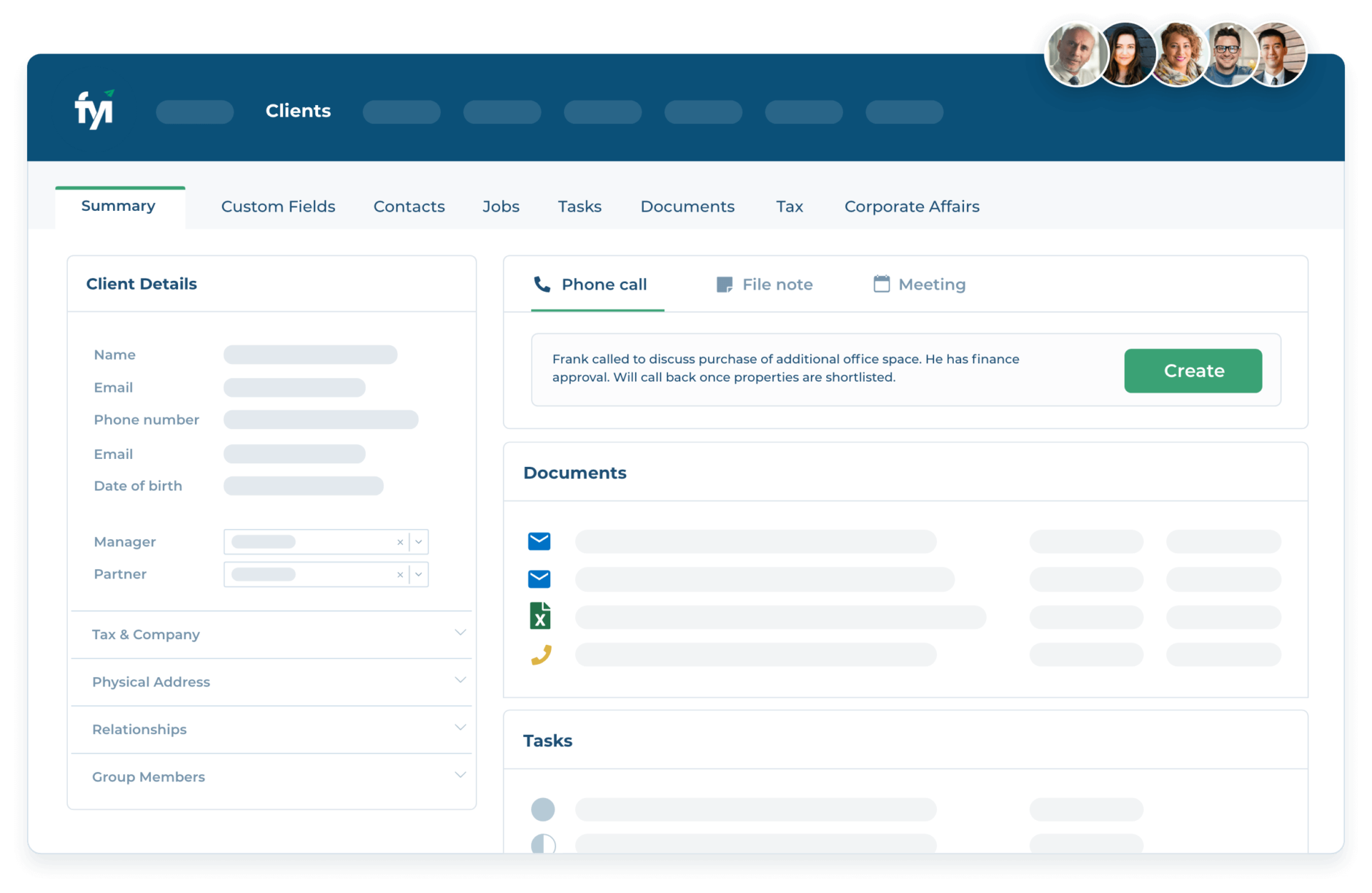Step-by-step guide
Here are some instructions to get you started with your first verification.
Preparation
These steps will create the appropriate fields you need inside FYI Docs.
If you prefer, you can request a verification directly in IdentityCheck here.
- Create an IdentityCheck account.
- Request the API integration by contacting us here (while in Beta only)
- We will create an automation using an FYI Docs custom process.
Once these are complete, proceed to request your first verification.
Step 1: Open an FYI Docs Contact
Choose an FYI Docs contact you can test KYC with – e.g. yourself and select “IdentityCheck” from the drop-down.
Step 2: Manually trigger the IdentityCheck by selecting the automation
Selecting the trigger will create an automated request to the IdentityCheck service requesting the ID check for your chosen Contact. We will receive the Contact’s full name and email at minimum. If you collect mobile phone numbers we can also send the ID request by text message.
Step 3: Branded email is sent to the Contact
You can add your company logo and preferred wording in the KYC email customization settings.
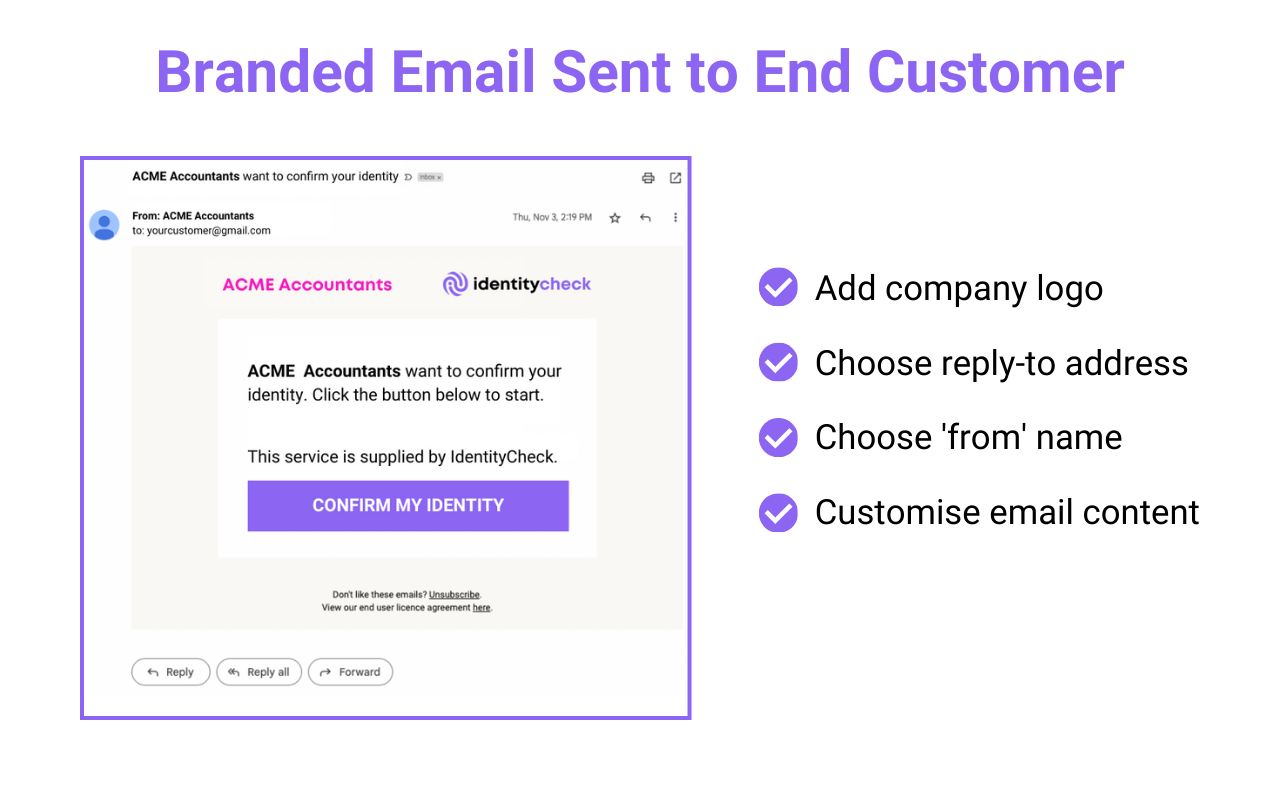
Step 4: Contact completes Identity Check
The Contact opens a guided web browser session to take a picture of their Government-issued ID and a selfie.
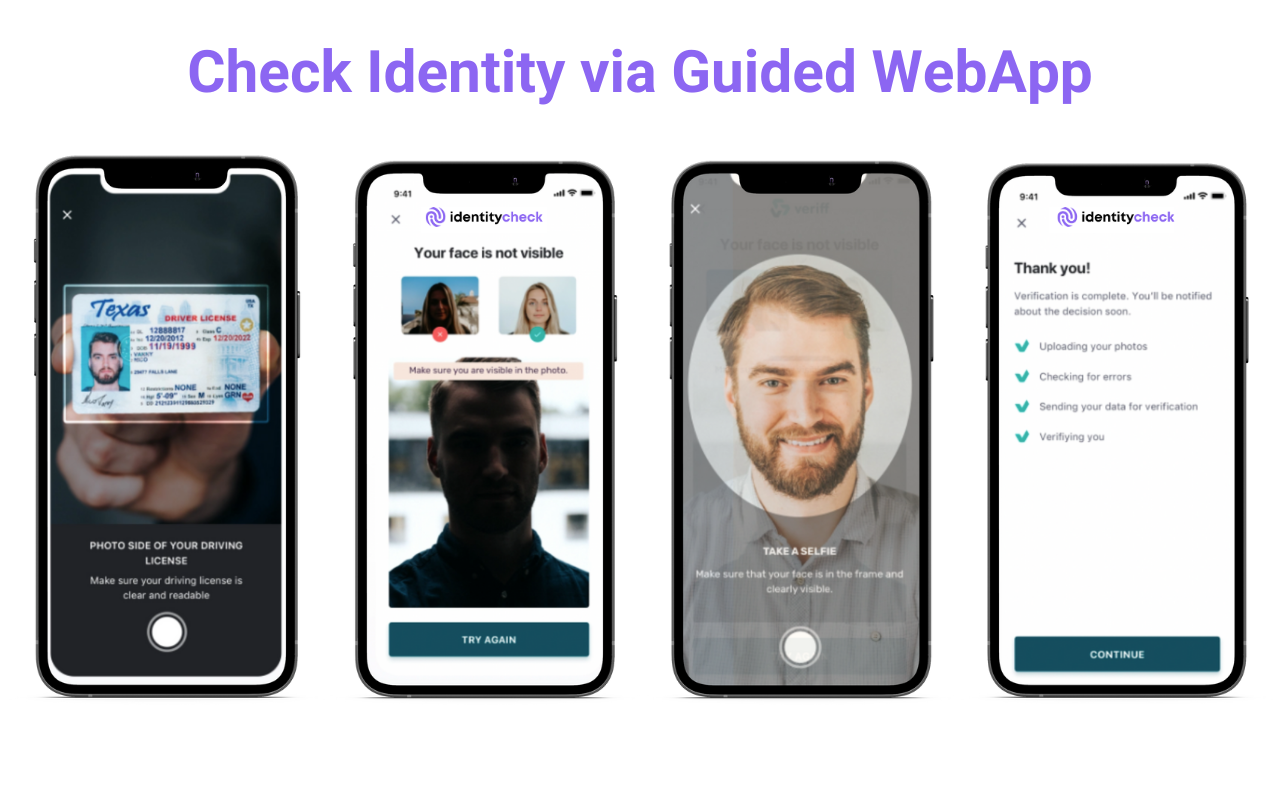
Step 5: Track results via the FYI Docs Contact Notes
You can also create automated Reminders for clients here, and internal Notifications here.
Step 6: Review detailed results
If you are an IdentityCheck user, you can log in to see the KYC result.
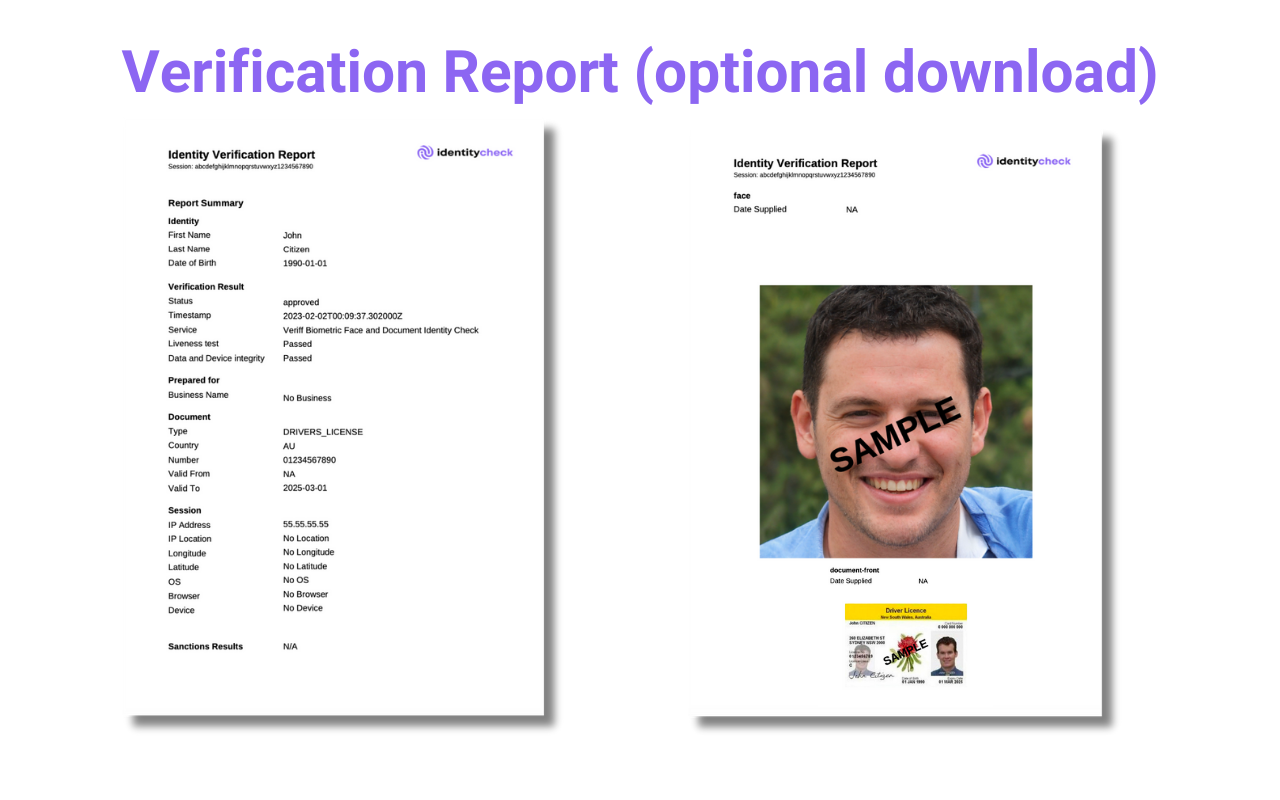
If you have AML screening such as Adverse Media, PEP, and Sanctions, you can review the result on the same page.
Step 7: Create the report on FYI Docs (optional)
Optionally, you can elect to receive a copy of the report in your FYI Docs Contact folder. Be aware of Privacy and Security before choosing to enable this.
FYI Docs Overview
FYI Docs is a comprehensive document management and automation platform designed to streamline the organization, retrieval, and management of documents across various teams and projects. It aims to enhance collaboration, increase productivity, and ensure secure access to documents for businesses of all sizes.
Key Features of FYI Docs
- Centralized Document Management: FYI Docs offers a unified platform where users can store, search, and manage documents from different sources, making it easier to find and organize files.
- Collaboration Tools: The platform supports real-time collaboration, allowing team members to work together on documents, share feedback, and track changes seamlessly.
- Advanced Search Capabilities: With powerful search features, users can quickly locate documents based on content, metadata, tags, and more, saving time and improving efficiency.
- Automation and Workflow Integration: FYI Docs automates repetitive tasks and integrates with workflow systems to streamline document-related processes, reducing manual work and minimizing errors.
- Security and Compliance: The platform ensures that documents are securely stored and managed in compliance with industry standards and regulations, providing peace of mind for sensitive and confidential information.
- Customizable Access Controls: Administrators can set up detailed access permissions, ensuring that team members have the right level of access to documents based on their roles and responsibilities.
Integration Capabilities
FYI Docs boasts a robust integration framework designed to connect seamlessly with a wide range of third-party applications and services. This framework enhances the platform’s functionality and allows users to incorporate document management capabilities into their existing workflows.
Cloud Storage Services
Integrates with popular cloud storage providers, enabling users to access and manage documents stored in various cloud repositories from a single interface.
Productivity and Collaboration Tools
Offers integration with leading productivity suites and collaboration platforms, facilitating real-time editing, commenting, and sharing of documents within teams.
CRM and ERP Systems
Connects with CRM and ERP solutions, allowing businesses to link documents directly to customer records, projects, and financial data for a holistic view.
Custom API Integration
For platforms like StackGo IdentityCheck, FYI Docs provides a flexible API that enables deep integration, allowing for the automation of document-related tasks within the identity verification process. This can streamline operations by automatically generating, storing, and retrieving necessary documents as part of the identity verification workflow.
Integration with StackGo IdentityCheck
Integrating FYI Docs with StackGo IdentityCheck can significantly enhance the identity verification process by:
- Automating Document Handling: Automatically capture, store, and categorize documents submitted for identity verification, reducing manual effort and speeding up the verification process.
- Enhancing Security and Compliance: Securely manage sensitive identity documents in compliance with data protection regulations, ensuring that personal information is handled safely.
- Improving Efficiency: Streamline workflows by reducing the need for manual document management, allowing your team to focus on core tasks and improve turnaround times for identity verification.
This integration can lead to a more efficient, secure, and user-friendly identity verification process, benefiting both your team and your clients.
For the most effective integration, it’s recommended to work closely with IdentityCheck to ensure that the integration meets your specific needs and complies with all relevant standards and regulations.
Setup Instructions
Enable the Integration
- Go to Automation in the top navigation.
- Navigate to the Apps tab.
- Locate IdentityCheck by scrolling or searching.
- Click the gears icon.
- Note the two secrets: Access Key ID and Secret ID. Keep the Secret ID safe – it’s shown only once.
- Go to https://identity.stackgo.io/account/integrations and click install, then authorize the connection in FYI Docs that pops up.
- Back in IdentityCheck, enable the connection, and enter Access Key ID and Secret ID in the form. Click confirm.
Create Custom Fields
- Click the profile icon/profile picture in the top right.
- Click Practice Settings > General.
- Click Custom fields (3rd tab).
- Click + Add.
- Create 3 fields:
- KYC Command – Applies to Client only, Type = checkbox
- Verification Link – Applies to Client only, Type = URL
- KYC Status – Applies to Client, Type = Dropdown with options: Started, In Progress, Positive, Negative, Resubmission, Expired, Review.
Create a Test Instance
- Go to Clients, and choose any test or internal client.
- Go to the Custom Fields tab (2nd tab).
- Click the edit icon. Change settings KYC Command = False, KYC Status = Review, and enter https://identity.stackgo.io in the URL field.
- Click save and copy/paste the URL into an email to us (it will look something like https://preprod.fyi.app/search/0/1115016/0/custom_fields).
- Email [email protected] once you’ve completed these steps, including the contact email address and URL of the test/internal client you have updated above. We will then finalize the enablement.