KYC Integration Finder
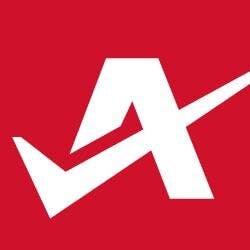
Autotask
Autotask provides an IT business management solution that combines service desk, CRM, projects, time and expense, billing and more.
- CRM (Customer Relationship Management)
-
- Integration status: Active
-
- Integration type: Zapier
How IdentityCheck works with Autotask
Autotask is a leading IT business management software designed to accommodate the needs of IT service providers. With an array of features including service desk, project management, and time tracking, Autotask streamlines business processes improving efficiency and client satisfaction. Integrating IdentityCheck with Autotask enhances these capabilities by allowing seamless ID verification within your workflows.
Uses for ID Verification in Autotask
Implementing ID verification within Autotask can substantially improve the security and efficiency of your operations. Here are some key uses:
- User Onboarding: Quickly verify new users or clients by integrating IdentityCheck into your onboarding process.
- Service Request Authentication: Verify the identity of clients submitting service requests to ensure authenticity and prevent fraud.
- Access Control: Use IdentityCheck to verify user identities before granting access to sensitive information or systems.
- Compliance: Maintain compliance with industry regulations by incorporating thorough ID checks.
Setting Up IdentityCheck with Autotask on Zapier
Setting up the integration between IdentityCheck and Autotask via Zapier is straightforward. Follow these steps:
- Sign Up: Ensure you have active accounts on both IdentityCheck and Autotask. Additionally, create an account on Zapier if you do not already have one.
- Create a New Zap: Log into Zapier, navigate to the dashboard, and click on "Make a Zap."
- Choose Trigger App: Select Autotask as the trigger app. Choose a trigger event that will initiate the ID verification process, such as "New User" or "New Service Request."
- Connect Accounts: Follow the prompts to connect your Autotask account to Zapier.
- Set Up Action App: Select IdentityCheck as the action app. Choose the relevant action, such as “Verify ID.”
- Map Data Fields: Map the data fields from Autotask to IdentityCheck to transfer necessary information for ID verification.
- Test the Zap: Perform a test to ensure the integration works correctly. If successful, name your Zap and turn it on.
Using ID Verification in Autotask
Once the integration is set up, using ID verification within Autotask involves minimal steps. Here is how to utilize IdentityCheck for common scenarios:
User Onboarding
When a new user is added in Autotask, the trigger set up in Zapier will automatically use IdentityCheck to verify the new user’s ID. The verification status will be updated in Autotask, allowing the administrator to proceed accordingly.
Service Request Authentication
For every new service request, IdentityCheck can be used to verify the identity of the requester. The automated process ensures that only authenticated users’ requests are processed, reducing the risk of unauthorized access.
Access Control
Before granting access to sensitive systems or data, use IdentityCheck to authenticate the user’s identity directly from Autotask. This feature adds an extra layer of security to your business operations.
Compliance
Maintain compliance with regulatory requirements by ensuring all necessary ID verifications are completed and documented. Integrating IdentityCheck with Autotask ensures that each verification is automatically logged, making audits smoother and more efficient.
Enhance your Autotask workflows today by integrating IdentityCheck for reliable and efficient ID verification. With this powerful integration, streamline your processes, improve security, and maintain compliance effortlessly.


