KYC Integration Finder
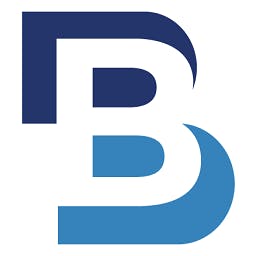
BatchDialer
BatchDialer is a predictve dialing software for sales teams
- CRM (Customer Relationship Management)
-
- Integration status: Active
-
- Integration type: Zapier
How IdentityCheck works with BatchDialer
BatchDialer Overview
BatchDialer is an innovative call center software designed to boost telemarketing efforts and streamline customer outreach programs. It offers features like predictive dialing, call recording, and CRM integration, which help businesses enhance their outbound calling strategies.
Uses for ID Verification with BatchDialer
By integrating BatchDialer with IdentityCheck, users can streamline ID verification processes within their telemarketing operations. This integration ensures that agents can quickly and securely verify customer identities during calls, enhancing both security and efficiency.
- Customer Onboarding: Instantly verify the identity of new customers during onboarding calls, ensuring their details are authentic and reducing fraud risks.
- Secure Transactions: Verify the identity of clients during high-value transactions, providing an extra layer of security and trust.
- Regulatory Compliance: Ensure compliance with industry regulations by incorporating seamless ID verification into your call procedures.
Setting Up IdentityCheck with BatchDialer on Zapier
- Create Zapier Account: If you don’t already have a Zapier account, visit Zapier and sign up.
- Connect BatchDialer: Once logged in, go to the “Connected Apps” section and search for BatchDialer. Follow the prompts to link your BatchDialer account.
- Connect IdentityCheck: Still in the “Connected Apps” section, search for IdentityCheck. Follow the setup instructions to link your IdentityCheck account.
- Create a New Zap: To start the integration, click on “Make a Zap” in your Zapier dashboard. Select BatchDialer as the Trigger app and choose an event, such as “New Call Initiated”.
- Configure the Trigger: Follow the prompts to configure and test the BatchDialer trigger to ensure it is set up correctly.
- Set IdentityCheck as the Action App: Next, select IdentityCheck as the Action app. Choose an event, such as “Verify ID”.
- Configure the Action: Enter the necessary details to configure the IdentityCheck action, ensuring that it correctly pulls information from BatchDialer to verify IDs.
- Test and Activate: Test the entire Zap to ensure that the integration works seamlessly. Once verified, activate the Zap to start automating your ID verification processes.
Using ID Verification in BatchDialer
Using the integrated solution is straightforward:
- Initiate Call: Once an agent initiates a call through BatchDialer, the integration automatically triggers the ID verification process using IdentityCheck.
- Verify Identity: The agent will receive real-time verification results, allowing them to confirm the identity of the person they are speaking with instantaneously.
- Proceed with Confidence: Once verified, the agent can proceed with the call, whether it’s for customer onboarding, a secure transaction, or any other purpose requiring identity confirmation.
Conclusion
The integration of IdentityCheck with BatchDialer via Zapier significantly enhances the efficiency and security of telemarketing and customer outreach efforts. By automating ID verification, businesses can provide a superior service experience while ensuring compliance and reducing fraud risks.



