KYC Integration Finder
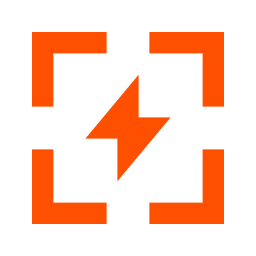
Zapier Manager
Bolster your Zap housekeeping with Zapier Manager. Track Zap errors, invite members to your Team, and more!
- Developer Tools, Zapier
-
- Integration status: Active
-
- Integration type: Zapier
How IdentityCheck works with Zapier Manager
Zapier Manager and IdentityCheck Integration: Enhancing Your ID Verification Process
Zapier Manager is a powerful tool that allows users to automate workflows by connecting their favorite apps without any coding. By integrating IdentityCheck with Zapier Manager, businesses can streamline their ID verification process, saving time and ensuring accuracy.
Uses of Zapier Manager for ID Checks
- Automate the ID verification process for new customer registrations.
- Integrate seamless ID checks within onboarding workflows.
- Trigger notifications or follow-up actions once an ID verification is complete.
- Keep a log of all verification processes in a centralized database or CRM.
How to Set Up IdentityCheck with Zapier Manager
Setting up IdentityCheck with Zapier Manager is straightforward. Follow these steps to get started:
- Create a Zapier Account: If you don't already have one, sign up for a free Zapier account at zapier.com.
- Connect IdentityCheck: In your Zapier account, search for "IdentityCheck" in the app directory. Click on it and follow the prompts to integrate your IdentityCheck account with Zapier.
- Set Up a New Zap: Click "Make a Zap" in the upper right corner and choose IdentityCheck as the trigger app.
- Select ID Verification Trigger: Choose the trigger event that matches your ID verification needs, such as "New ID Verification Completed".
- Connect Your Apps: Follow the steps to connect IdentityCheck with the other apps you want to use in your workflow, such as email services, CRMs, or databases.
- Configure Actions: Define the actions that should happen once the ID verification is triggered. This might include sending an email, updating a database, or creating a record in your CRM.
- Test and Activate: Test your Zap to ensure it works correctly. If everything is functioning as expected, activate your Zap.
How to Use IdentityCheck with Zapier Manager
Once everything is set up, using IdentityCheck with Zapier Manager is seamless:
- When IdentityCheck completes an ID verification process, the trigger event you selected will activate your Zap.
- The connected apps will automatically perform the tasks you've configured, such as sending a confirmation email or updating customer records.
- You can monitor and manage your Zaps through the Zapier dashboard, ensuring everything runs smoothly and making adjustments as necessary.
- Additional Zaps can be created for various ID verification needs, providing a customized and scalable solution for your business.
Integrating IdentityCheck with Zapier Manager enhances your workflow efficiency by automating the ID verification process and ensuring consistent and reliable data handling. Start leveraging this powerful integration today to streamline your ID verification tasks.
About Zapier Manager
Bolster your Zap housekeeping with Zapier Manager. Track Zap errors, invite members to your Team, and more!


