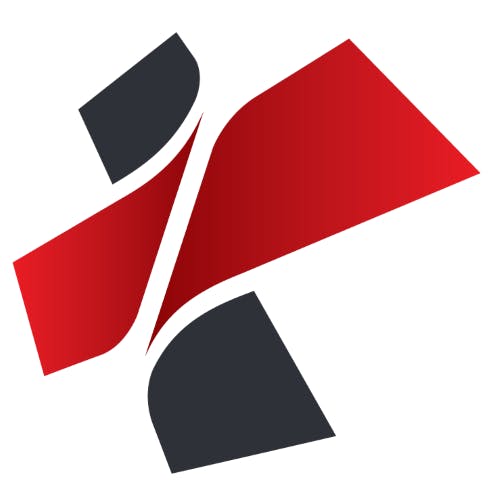KYC Integration Finder
How IdentityCheck works with PDF4me
What is PDF4me?
PDF4me is a versatile tool that allows users to manage, convert, and customize PDF documents with ease. It offers a range of features including PDF conversion, document merging, file compression, and the ability to add watermarks or secure documents with passwords. PDF4me helps professionals to organize their documents efficiently and enhances their productivity.
Using PDF4me for ID Verification
Integrating IdentityCheck with PDF4me via Zapier can streamline the ID verification process for businesses. Here are some potential uses:
- Automated ID Processing: Automatically convert submitted ID documents to PDF format for uniformity and easier review.
- Secure Storage: Save verified IDs securely with encryption to ensure compliance with data protection regulations.
- Document Organization: Merge ID documents with other required files into a single PDF to keep records organized.
- Quality Assurance: Annotate and watermark ID documents to indicate verification status.
Setting Up PDF4me Integration with IdentityCheck via Zapier
Follow these simple steps to set up the integration:
- Create Accounts: Ensure you have active accounts on IdentityCheck, PDF4me, and Zapier.
- Initiate Zap Creation: Log in to your Zapier account, click on 'Make a Zap', and search for IdentityCheck as the trigger app.
- Select Trigger Event: Choose the appropriate trigger event, such as 'New ID Submitted'.
- Connect IdentityCheck: Follow the prompts to connect your IdentityCheck account to Zapier.
- Add PDF4me: As the action app, search for PDF4me and select it. Choose the desired action, such as 'Convert File to PDF'.
- Connect PDF4me: Connect your PDF4me account to Zapier using your API key.
- Configure and Test: Map relevant fields, configure settings, and test the Zap to ensure it works as expected.
- Enable Zap: Once tested, turn on the Zap to automate your ID verification processes.
How to Use IdentityCheck with PDF4me
After setting up the integration, follow these steps to use it effectively:
- Submit ID for Verification: When a user submits an ID through IdentityCheck, the integration will automatically trigger the PDF conversion.
- Receive PDF: The ID document will be converted to PDF format using PDF4me and saved to your specified destination, such as cloud storage or email.
- Review Documents: Access the converted PDF IDs from your preferred storage location to review and verify the details.
- Annotate and Secure: Use PDF4me features to annotate, watermark, or secure the verified ID documents for future reference.
By integrating IdentityCheck with PDF4me, businesses can improve the efficiency and security of their ID verification processes, ensuring compliance and enhancing productivity.