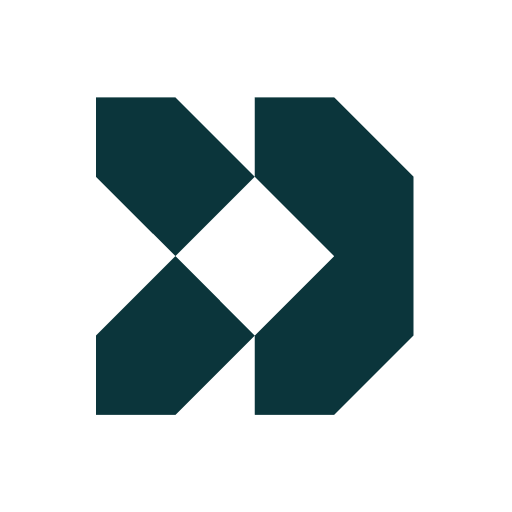KYC Integration Finder
How IdentityCheck works with Customer.io
What is Customer.io?
Customer.io is an advanced messaging platform that helps businesses send targeted messages to their customers. Whether through email, SMS, or push notifications, Customer.io makes it easy to manage, segment, and automate your communication streams. This tool is highly beneficial for marketing, onboarding, and user engagement strategies.
Possible Uses for Users of Customer.io for ID Checks
By integrating IdentityCheck with Customer.io, businesses can streamline their ID verification processes. Here are some practical uses:
- User Onboarding: Automatically verify new users as part of your onboarding sequence.
- Fraud Prevention: Help prevent fraudulent activities by verifying user identities before transactions or access.
- Account Recovery: Use ID verification to ensure secure account recovery processes.
- KYC Compliance: Easily meet Know Your Customer (KYC) compliance requirements with automated ID checks.
Steps to Set Up IdentityCheck with Customer.io
Setting up IdentityCheck with Customer.io through Zapier is straightforward. Follow these steps:
- Create Accounts: Ensure you have active accounts for IdentityCheck, Customer.io, and Zapier.
- Log into Zapier: Visit the Zapier website and log in.
- Create a New Zap: In the Zapier dashboard, click “Make a Zap”.
- Select Customer.io as the Trigger App: Choose Customer.io and set the specific event that will trigger the ID verification (like a new user signup).
- Connect Customer.io Account: Authenticate your Customer.io account in Zapier.
- Select IdentityCheck as the Action App: Choose IdentityCheck and specify the action, such as “Verify ID”.
- Connect IdentityCheck Account: Authenticate your IdentityCheck account in Zapier.
- Map the Fields: Map the data from Customer.io to IdentityCheck fields to ensure the correct information is passed on.
- Test the Integration: Run a test to check if the integration works as expected.
- Enable the Zap: Once tested, turn on the Zap to make it live.
Instructions on How to Use ID Verification through Customer.io and IdentityCheck
Using ID verification with your Customer.io workflows is simple and enhances your user management. Here’s how to use it effectively:
- Configure Triggers and Actions: Set up the triggers in Customer.io (such as new user signup) to start the ID verification process through IdentityCheck.
- Automate Verification Requests: When a user signs up or takes a critical action, automate the sending of an ID verification request using the integrated workflow.
- Monitor Status: Regularly monitor the status of the ID verifications in your IdentityCheck dashboard.
- Notify Users: Use Customer.io to send notifications to users upon successful or failed ID verification, ensuring they are kept in the loop.
- Refine Workflows: Continuously refine your Customer.io actions and IdentityCheck usage based on user feedback and verification success rates.
Integrating IdentityCheck with Customer.io via Zapier helps streamline ID verification processes, optimizing your workflow for better user management and security. Start leveraging this powerful combination today to enhance your customer operations.