KYC Integration Finder
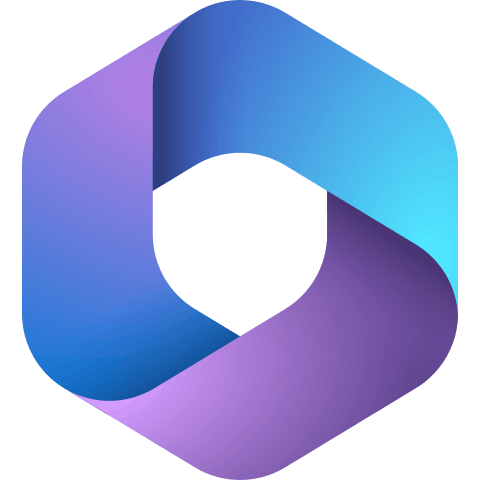
Microsoft Office 365
Microsoft Office 365 Business is a complete office suite in the cloud. It provides all the standard office products like Excel, Outlook, Word, SharePoint and more, but available from any internet enabled computer! Zapier does not currently support Outlook.com addresses or Home 365 accounts, only business or Enterprise.
How IdentityCheck works with Microsoft Office 365
Microsoft Office 365: An Overview
Microsoft Office 365 is a suite of productivity tools that includes popular applications such as Word, Excel, Outlook, and Teams. Designed for both individual and enterprise use, Office 365 enhances collaboration, increases efficiency, and offers cloud-based storage solutions. Whether you’re working remotely or in an office, Office 365 provides essential tools to help you and your organization succeed.
Utilizing ID Verification with Microsoft Office 365
IdentityCheck, when integrated with Microsoft Office 365, provides seamless ID verification processes for businesses. Imagine scheduling a meeting via Outlook and being able to verify attendee identities in seconds or using Excel to track verified participants in real-time. Such integrations ensure compliance, improve security, and streamline workflows.
Possible Uses for ID Checks
- Secure Meetings: Conduct secure virtual meetings on Teams by verifying identities before granting access.
- Client Onboarding: Reduce fraud by verifying new client identities directly through Outlook emails.
- Employee Verification: Use Excel to maintain a streamlined database of verified employee identities.
- Document Signing: Ensure documents are signed by verified individuals only, enhancing the legal integrity of the paperwork.
How to Set Up IdentityCheck with Microsoft Office 365
Follow these steps to set up IdentityCheck with Microsoft Office 365:
- Sign in to your Zapier account or create a new one if you haven’t already.
- Navigate to the dashboard and select “Make a Zap.”
- Search for and select “IdentityCheck” as your trigger app.
- Choose an appropriate trigger event, such as “New Verification Request.”
- Connect your IdentityCheck account to Zapier using your API key.
- Search for “Microsoft Office 365” and select your desired app, such as Outlook or Teams.
- Choose a specific action event, like “Send Email” or “Create Meeting.”
- Connect your Microsoft Office 365 account to Zapier.
- Map out the data fields between IdentityCheck and Office 365 to finalize the integration setup.
- Test your Zap to make sure the integration is functioning correctly.
- Turn on your Zap to activate the integration.
How to Use IdentityCheck for ID Verification with Microsoft Office 365
After setting up the integration, using IdentityCheck with Microsoft Office 365 is straightforward.
Step-by-Step Guide to ID Verification
- Initiate Verification: When needing to verify an identity, go to IdentityCheck and create a verification request.
- Automate Processes: With the Zapier integration, this request can automatically trigger actions within Office 365. For example, when a new verification request is created, an email can be sent through Outlook.
- Track Status: Use Excel to monitor and track the status of each verification, ensuring all actions are compliant with company policies.
- Manage Meetings: When setting up a Teams meeting, all participants can be pre-verified through IdentityCheck to ensure security.
This seamless integration ensures that ID verification processes are efficient, secure, and incorporated effortlessly into your regular Office 365 workflows.



