KYC Integration Finder
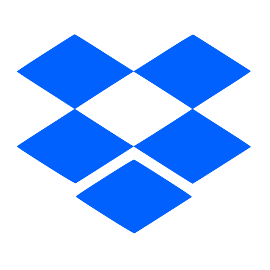
Dropbox
Dropbox lets you store your files online, sync them to all your devices, and share them easily. Get started for free, then upgrade for more space and security features.
- File Management & Storage
-
- Integration status: Active
-
- Integration type: Zapier
How IdentityCheck works with Dropbox
Integrating IdentityCheck with Dropbox using Zapier
Dropbox is a popular file hosting service that allows you to store, share, and collaborate on files and documents. It is widely used by individuals and businesses to keep their important files synced and accessible across various devices. One of the key advantages of Dropbox is its ability to integrate with numerous apps, enhancing its functionality. In this context, integrating Dropbox with IdentityCheck through Zapier provides a seamless solution for ID verification using your Dropbox files.
Uses of Dropbox for ID Verification
- Storage of Verified IDs: Automatically store and organize verified ID documents in a secure Dropbox folder.
- Easy Access: Quickly access and review uploaded ID documents for compliance and auditing purposes.
- Automated Workflow: Streamline the ID verification process by linking IdentityCheck with Dropbox to automate file handling and data storage.
Setting Up IdentityCheck and Dropbox Integration
Follow these steps to set up the integration between IdentityCheck and Dropbox using Zapier:
- Sign up for accounts on IdentityCheck, Zapier, and Dropbox if you haven’t already done so.
- Log in to your Zapier account.
- Click on “Make a Zap” to start the integration process.
- Select IdentityCheck as your trigger app. Choose the trigger event that suits your ID verification needs, such as “New ID Verification Completed”.
- Connect your IdentityCheck account to Zapier when prompted, and test the connection to ensure it’s working correctly.
- Select Dropbox as your action app. Choose an action event, such as “Upload File” or “Create Folder”.
- Connect your Dropbox account to Zapier and test the connection.
- Map the required fields between IdentityCheck and Dropbox. For example, you can map the verified ID file URL from IdentityCheck to be uploaded to a specific Dropbox folder.
- Test the Zap to ensure the integration is working as expected.
- Turn on the Zap to activate the integration.
Using IdentityCheck and Dropbox for ID Verification
Once you have set up the integration, using IdentityCheck and Dropbox for ID verification is straightforward:
- Initiate an ID verification process using IdentityCheck.
- Once the ID verification is completed, the verified ID document will automatically be uploaded to your specified Dropbox folder.
- You can access the verified ID documents in Dropbox anytime. This ensures that all verified IDs are stored in one secure location for easy access and compliance management.
- You can also set up additional automations based on your workflow requirements, such as notifying team members when a new ID is verified and stored in Dropbox.
The integration of IdentityCheck with Dropbox via Zapier streamlines the ID verification process, enhancing efficiency and security. By leveraging Dropbox’s robust file storage capabilities, you can ensure all ID verification documents are easily accessible and well-organized.



