KYC Integration Finder
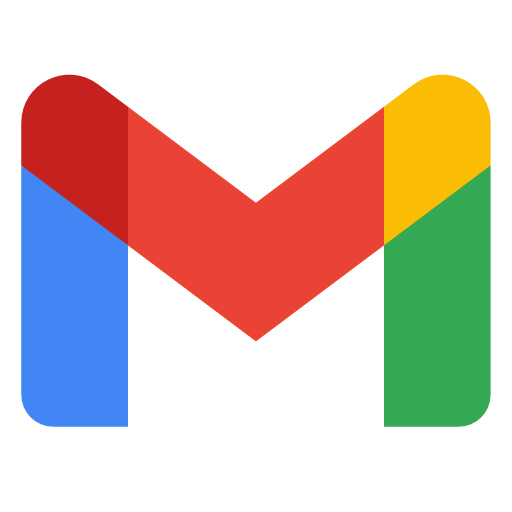
Gmail
One of the most popular email services, Gmail keeps track of all your emails with threaded conversations, tags, and Google-powered search to find any message you need.
How IdentityCheck works with Gmail
Gmail, developed by Google, is a widely used email service that offers robust messaging, organization, and collaborative features. It is trusted by millions of individuals and businesses globally for its reliable and user-friendly platform.
Streamlining ID Verification with Gmail
Gmail users frequently need to verify identities, especially in business and administrative settings. Whether confirming the identity of a new employee, validating customer identities, or ensuring security for financial transactions, efficient ID verification is crucial. Integrating IdentityCheck with Gmail simplifies this process, making it seamless and efficient.
Setting Up IdentityCheck with Gmail
Follow these steps to integrate IdentityCheck with Gmail using Zapier:
- Sign up for an account on Zapier and log in.
- Once logged in, navigate to the 'Make a Zap' button on the Zapier dashboard.
- Select Gmail as the trigger app. Set up the trigger by choosing the specific Gmail event you want to use (e.g., receiving a new email).
- Connect your Gmail account to Zapier by following the prompts to authorize access.
- Next, select IdentityCheck as the action app. Set up the action by choosing the specific IdentityCheck event (e.g., initiate ID verification).
- Link your IdentityCheck account to Zapier. If needed, obtain API keys from IdentityCheck for secure integration.
- Test the integration to ensure everything is functioning correctly. Make any necessary adjustments based on the test results.
- Save your Zap and turn it on to start the automation.
Using IdentityCheck with Gmail
Once the integration is set up, here’s how to use IdentityCheck for ID verification via Gmail:
- Compose a new email or open an existing email that requires ID verification.
- Trigger the IdentityCheck process according to the criteria you set up in Zapier (e.g., receiving an email with a specific subject line or keyword).
- Gmail will automatically interact with IdentityCheck, initiating the ID verification process for the recipient or sender based on the integration settings.
- Monitor the verification status through IdentityCheck and receive notifications about verification results directly in your Gmail inbox.
Integrating IdentityCheck with Gmail allows for seamless ID verification, enhancing security and efficiency in your workflows. Get started today and experience the convenience of automated identity verification directly from your Gmail account.


