KYC Integration Finder
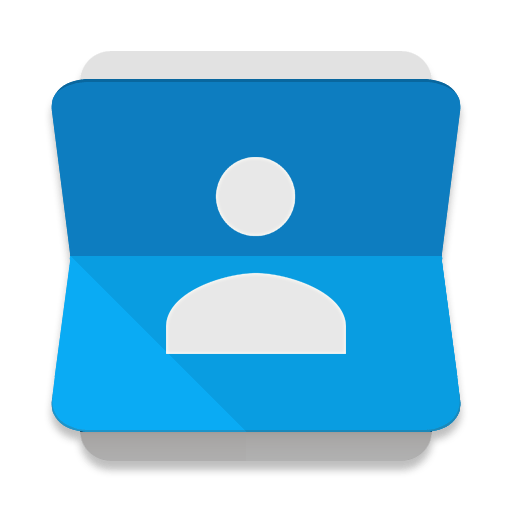
Google Contacts
Google Contacts, the address book built into Gmail, lets you keep track of all your contacts, see when you last interacted with them, and more.
- Contact Management, Google
-
- Integration status: Active
-
- Integration type: Zapier
How IdentityCheck works with Google Contacts
Google Contacts: An Overview
Google Contacts is an intuitive contact management tool that allows users to store and manage their contact information seamlessly. It integrates effortlessly with other Google services, making it a popular choice for both individuals and businesses. Users can store essential details like names, phone numbers, email addresses, and more, all in one place.
Uses of Google Contacts for ID Checks
Integrating IdentityCheck with Google Contacts opens up a world of possibilities for ID verification. Businesses and organizations can streamline their verification processes by leveraging the vast information stored in their Google Contacts. Here are a few potential uses:
- Automated Customer Verification: Quickly verify customer identities using the information stored in your Google Contacts.
- Efficient Onboarding Process: Speed up the onboarding process for new employees or clients by ensuring their ID matches the details in your Google Contacts.
- Secure Access Management: Enhance security by verifying the identities of individuals who request access to sensitive data or facilities.
Setting Up IdentityCheck with Google Contacts via Zapier
Integrating IdentityCheck with Google Contacts using Zapier is a straightforward process. Follow these steps to get started:
- Create Accounts: Make sure you have active accounts on IdentityCheck, Google Contacts, and Zapier.
- Log In to Zapier: Go to the Zapier website (https://zapier.com) and log in.
- Connect Apps: Navigate to the "My Apps" section and connect both your Google Contacts and IdentityCheck accounts by following the on-screen instructions.
- Create a New Zap: Click on "Make a Zap" to start creating a new integration workflow.
- Select Triggers and Actions: Choose Google Contacts as the trigger app and set up your trigger (e.g., New or Updated Contact). Then, select IdentityCheck as the action app and configure your desired verification action.
- Test and Activate: Test your Zap to ensure it works as expected and activate it once you are satisfied.
Using IdentityCheck with Google Contacts
Once you have set up the integration, using IdentityCheck with Google Contacts is simple. Here's how to make the most out of it:
- Automate ID Verification: New contacts added to Google Contacts can automatically trigger ID verification via IdentityCheck, reducing manual workload.
- Monitor Alerts: Keep an eye on your IdentityCheck dashboard or notifications for updates on verification statuses.
- Review Results: Access detailed verification results directly within IdentityCheck to make informed decisions.
- Improve Data Accuracy: Leverage verified information to enhance the accuracy and integrity of your Google Contacts.
Integrating IdentityCheck with Google Contacts through Zapier simplifies the ID verification process, making it more efficient and secure for users. Start leveraging this powerful combination to enhance your contact management and verification workflows today.


