KYC Integration Finder

Make
IdentityCheck integrates with Make to automate ID verification, connecting your preferred apps to streamline compliance and workflows.
- Developer Tools, Featured, Integration/Automation, Webhooks/Integration, Zapier
-
- Integration status: Active
-
- Integration type: Native
How IdentityCheck works with Make
To seamlessly integrate IdentityCheck with Make for efficient ID verification, follow the steps outlined below. This guide is structured to provide a brief overview of Make, potential use cases for ID verification, setup instructions, usage guidelines, and includes meta information for SEO purposes.
Overview of Make
Make is a visual automation platform that enables users to design, build, and automate workflows without the need for coding. By connecting various applications, Make streamlines processes, reduces manual tasks, and enhances operational efficiency.
Enhancing ID Verification with Make
Integrating IdentityCheck with Make allows businesses to automate identity verification processes, ensuring secure and efficient client onboarding. This integration facilitates:
- Automatic Initiation of ID Verification: Trigger ID verification upon new user registration or form submission.
- Real-Time Status Updates: Receive immediate updates on verification statuses within your existing workflows.
- Seamless Application Communication: Enable smooth data exchange between IdentityCheck and other business applications.
Setting Up IdentityCheck Integration in Make
To set up the integration:
- Create an IdentityCheck Account: Sign up at IdentityCheck and obtain your API credentials.
- Log into Make: Access your account at Make.
- Establish a Connection:
- Navigate to the Connections section.
- Click on Create a Connection and select IdentityCheck.
- Enter your IdentityCheck API credentials when prompted.
4. Authorize the Connection: Confirm the connection to grant Make access to your IdentityCheck account.
Utilizing IdentityCheck within Make Workflows
After setting up the integration:
1. Create a New Scenario: In Make, click on Create a New Scenario.
2. Add a Trigger Module: Choose an event that will initiate the ID verification process, such as a new user registration.
3. Incorporate IdentityCheck Module:
- Select the Create a Verification action from the IdentityCheck modules.
- Map the necessary data fields (e.g., user email, name) from the trigger module to IdentityCheck.
4. Define Subsequent Actions: Based on the verification outcome, set up actions like sending notifications or updating user statuses in your database.
5. Activate the Scenario: Save and activate your scenario to enable automated ID verification.
Benefits of Integrating IdentityCheck with Make
By combining IdentityCheck with Make, businesses can:
- Automate and Streamline ID Verification Processes: Reduce manual intervention, minimizing errors and saving time.
- Enhance Security and Compliance: Ensure secure client onboarding and adherence to regulatory standards.
- Improve Operational Efficiency: Optimize workflows and allocate resources more effectively.
Embrace the integration of IdentityCheck with Make to optimize your ID verification workflows and elevate your business operations.
Step by Step guide to triggering an IdentityCheck via Make
Step 1: Open your trigger app (CRM, Sheet, etc.)
You will have chosen this trigger app during the Make creation process.
Step 2: Trigger the IdentityCheck for your chosen Contact
Perform the action you configured to act as the trigger event. E.g. For Sheets you may have selected ‘added a new row’, or for a CRM or Practice Management software you might have selected on creation of a new Contact. This will result in a request to IdentityCheck to send the Contact an ID check email.
Step 3: Branded email is sent to the Contact
You can add your company logo and preferred wording in the KYC email customization settings.
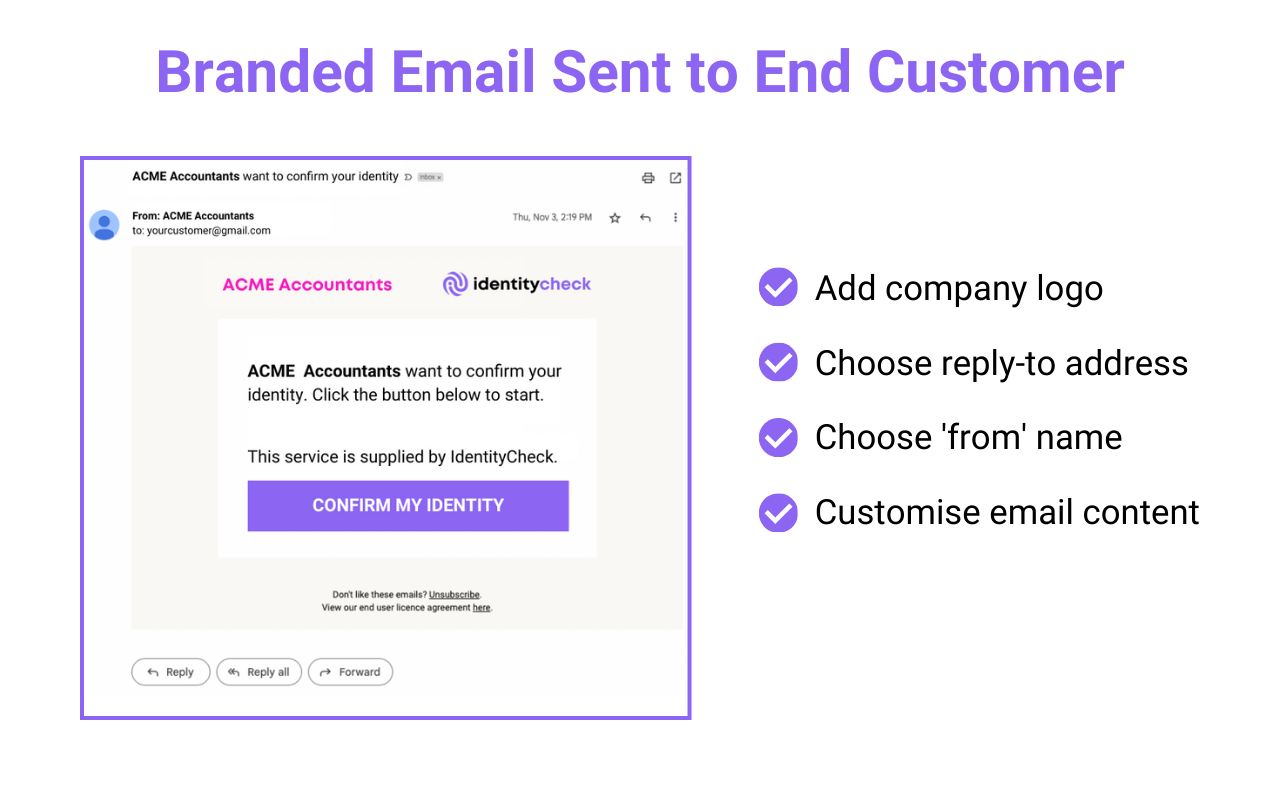
Step 4: Contact completes Identity Check
The Contact opens a guided web browser session to take a picture of their Government-issued ID and a selfie.
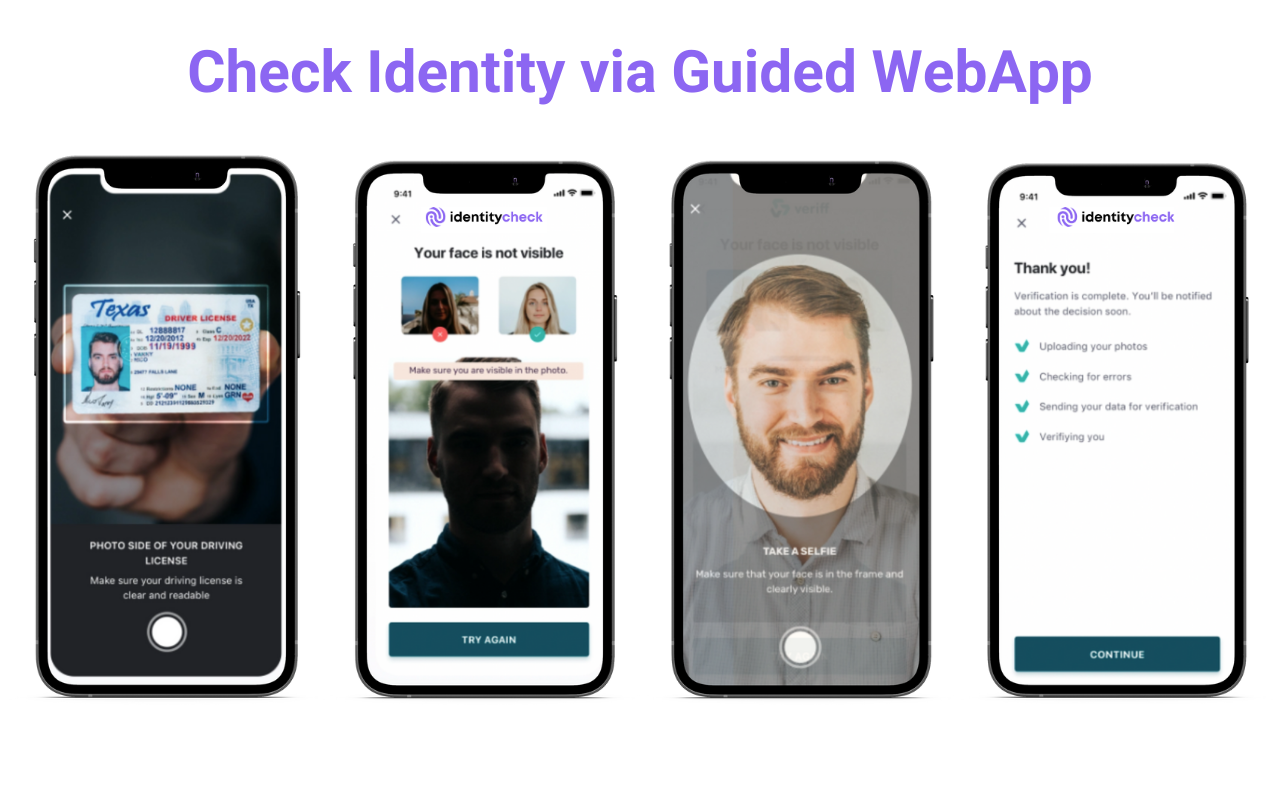
Step 5: Track results via the dashboard
You can also create automated Reminders for clients here, and internal Notifications here.
Step 6: Review detailed results
If you are an IdentityCheck user, you can log in to see the KYC result.
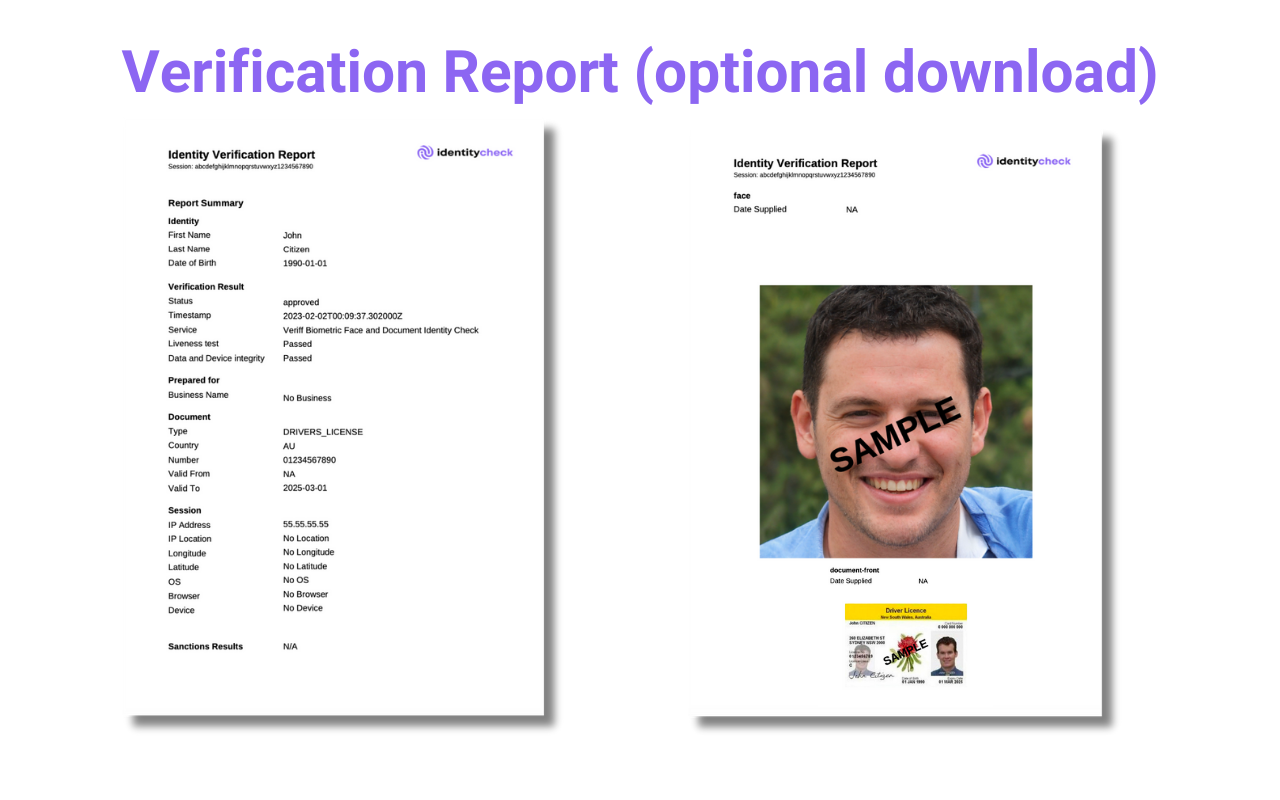
If you have AML screening such as Adverse Media, PEP, and Sanctions, you can review the result on the same page.
IdentityCheck integrates with Make to automate ID verification, connecting your preferred apps to streamline compliance and workflows.




