KYC Integration Finder
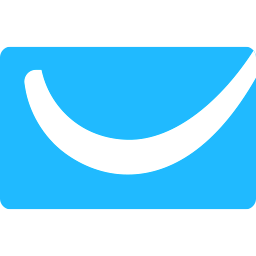
GetResponse
With an all-in-one suite of online marketing tools, GetResponse is the perfect solution to help you grow your business.
- Marketing Automation
-
- Integration status: Active
-
- Integration type: Zapier
How IdentityCheck works with GetResponse
GetResponse is a comprehensive email marketing and automation tool designed for businesses of all sizes. It offers a range of features including email marketing, auto-responders, landing pages, and CRM functionalities. GetResponse helps businesses manage and optimize their marketing campaigns effectively.
Uses for ID Verification in GetResponse
Integrating IdentityCheck with GetResponse can help you ensure that the individuals signing up for your services or newsletters are genuine. Here are some potential uses for ID verification within GetResponse:
- Newsletter Sign-Ups: Validate the identity of subscribers to prevent fake or bot sign-ups.
- Access to Exclusive Content: Ensure only verified users access premium content or gated materials.
- Promotions and Giveaways: Verify customer identities before allowing participation in contests and giveaways.
- User Account Creation: Add an extra layer of security during new account registrations.
How to Set Up IdentityCheck with GetResponse using Zapier
Integrating IdentityCheck with GetResponse via Zapier is straightforward. Follow these steps to set up the integration:
- Create Accounts: Ensure you have active accounts on IdentityCheck, GetResponse, and Zapier.
- Login to Zapier: Go to Zapier and log in with your credentials.
- Start a New Zap: Click on the “Make a Zap” button.
- Select GetResponse: Choose GetResponse as the Trigger App and select the appropriate trigger, such as “New Contact” or “New Subscriber.”
- Connect GetResponse Account: If you haven’t already, you will be prompted to connect your GetResponse account to Zapier.
- Select IdentityCheck: Choose IdentityCheck as the Action App and select an action, such as “Verify Identity.”
- Connect IdentityCheck Account: Follow the prompts to connect your IdentityCheck account.
- Map Data: Map the necessary data fields between GetResponse and IdentityCheck. This usually includes user information like email addresses and names.
- Test the Integration: Before finalizing, test the Zap to ensure the integration works correctly.
- Turn On Zap: Once verified, turn on your Zap to start automated ID verification.
How to Use IdentityCheck with GetResponse
After integrating IdentityCheck with GetResponse, using the ID verification feature seamlessly within your campaigns is easy. Here’s how:
- Set Your Criteria: Decide when and how you want to use ID verification. This could be for new sign-ups, access to specific content, or other interactions within your campaigns.
- Monitor Incoming Data: Once the Zap is live, it will automatically verify the identities of new contacts according to your specifications.
- Review Verification Results: Check the IdentityCheck dashboard for the verification status of your GetResponse contacts.
- Act on Results: Take the necessary actions based on the verification outcomes, such as granting access, sending follow-up emails, or flagging for review.
By integrating IdentityCheck with GetResponse through Zapier, you add an essential layer of security, ensuring the integrity and reliability of your marketing efforts.



