KYC Integration Finder

Lawmatics
Lawmatics is the #1 Intake and Marketing Automation platform for the modern Law Firm.
- Marketing Automation
-
- Integration status: Active
-
- Integration type: Zapier
How IdentityCheck works with Lawmatics
Introduction to Lawmatics
Lawmatics is a comprehensive client intake and legal CRM software designed specifically for law firms. It streamlines processes such as client management, marketing automation, and client intake, making it an essential tool for modern legal practices.
Enhance Lawmatics with ID Verification
By integrating IdentityCheck with Lawmatics via Zapier, law firms can effortlessly carry out ID verification checks. This ensures you maintain compliance and security while improving client trust and reducing the administrative burden.
Use Cases for ID Verification in Lawmatics
- Client Onboarding: Quickly verify the identity of new clients during the onboarding process to streamline and secure the intake procedures.
- Case Management: Ensure that all parties involved in a case are properly verified to enhance security and compliance.
- Document Signing: Verify client identities before any legal documents are signed to ensure authenticity.
Setting Up the Integration
Step-by-Step Instructions
You can integrate IdentityCheck with Lawmatics either with Zapier, or a native (OAuth) integration.
Connect IdentityCheck with Lawmatics via Zapier
- Create Accounts: Ensure you have active accounts on IdentityCheck and Lawmatics.
- Log in to Zapier: Sign in to your Zapier account or create a new one if you haven’t already.
- Connect IdentityCheck: In Zapier, navigate to ‘My Apps’, search for ‘IdentityCheck’ and click on the resulting entry. Follow the prompts to connect your IdentityCheck account.
- Connect Lawmatics: Similarly, search and connect your Lawmatics account within Zapier.
- Create a Zap: Click on ‘Make a Zap’ to create a new Zap. Select Lawmatics as the trigger app and set the trigger event (e.g., New Client Entry).
- Set Action: Choose IdentityCheck as the action app and specify the action event (e.g., Verify ID).
- Map Fields: Map the required fields from Lawmatics to IdentityCheck to ensure proper data flow.
- Test and Activate: Test your Zap to ensure everything is working correctly, then activate it.
Connect IdentityCheck with Lawmatics via OAuth
- OAuth Authentication
- The integration is initiated by using OAuth from the IdentityCheck integrations page.
- OAuth credentials allow secure access between IdentityCheck and Lawmatics.
- Custom Field Creation on Lawmatics Contacts
- Upon successful OAuth integration, IdentityCheck automatically creates three custom fields in each Lawmatics contact record:
- KYC Command (Boolean): A flag to trigger the verification process.
- KYC Status (List): Holds the status of the verification (e.g., Pending, Verified, Failed).
- Verification Link (String): Contains the unique URL used for the verification process.
- Upon successful OAuth integration, IdentityCheck automatically creates three custom fields in each Lawmatics contact record:
Using the Integration
How to Conduct ID Verification
Step 1: Start Process in Lawmatics:
-
- Via Zapier – When a new client submits their information via Lawmatics, the Zap is triggered automatically according to your configuration.
- Via OAuth: A legal firm sets the KYC Command field to true on a specific Lawmatics contact when they want to start the verification process.
-
-
- Scheduled Scanning
- IdentityCheck runs a scheduled process every hour:
- It scans all recently updated contacts in Lawmatics.
- It filters out contacts where the KYC Command is marked as true.
- IdentityCheck runs a scheduled process every hour:
- Contact Information Retrieval & Notification
- For each qualifying contact, IdentityCheck:
- Pulls the relevant contact details (such as email, phone number, and custom field data).
- Sends a branded verification email or SMS containing the Verification Link to the client.
- For each qualifying contact, IdentityCheck:
- Scheduled Scanning
-
Step 2: Verification email
The client then receives an email to complete the ID verification through IdentityCheck.
Client Interaction
-
- The client receives the verification link via email or SMS.
- They click on the ‘confirm my identity’ button to proceed.
- They complete the biometric KYC verification process by:
- Taking a selfie.
- Uploading images of their government-issued ID documents.
- The IdentityCheck platform processes the images and performs the necessary checks.
You can add your company logo and preferred wording in the KYC email customization settings.
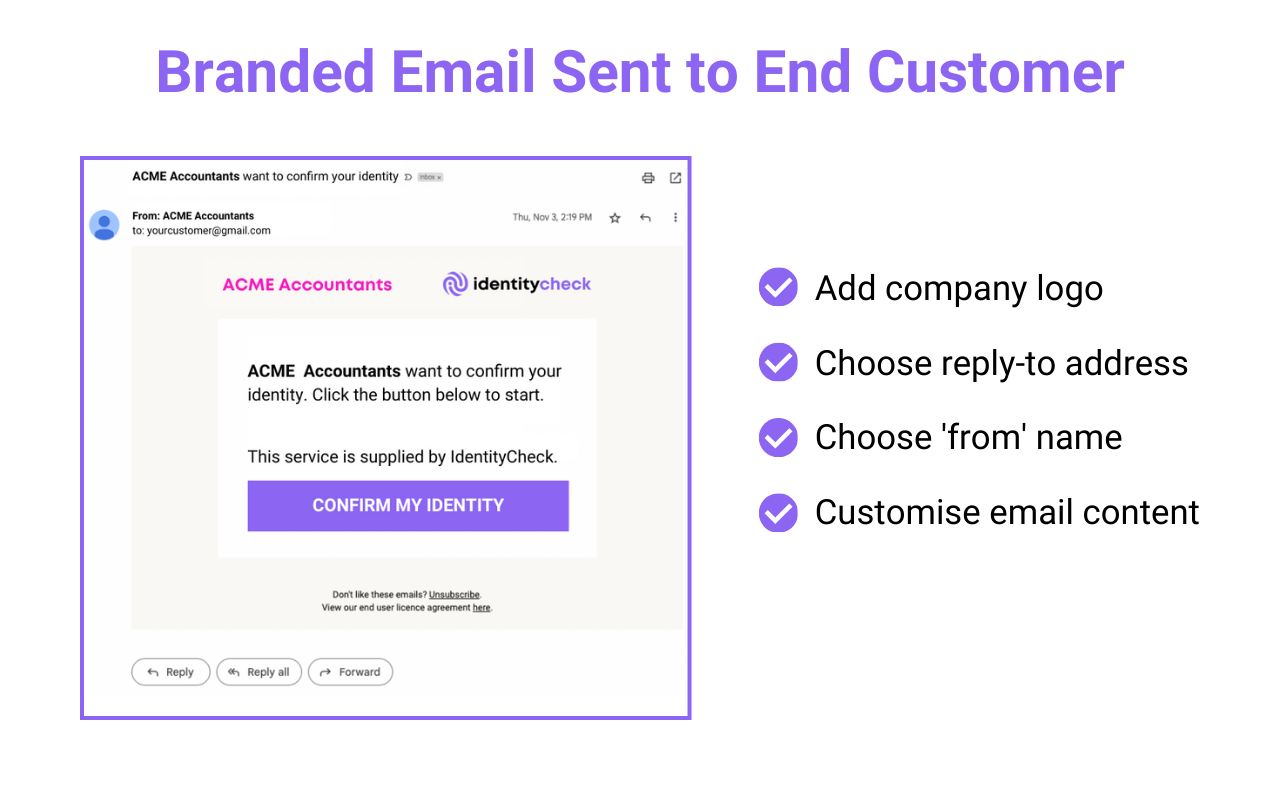
Step 3: Contact submits their ID and selfie
The client uploads necessary Government-issued ID documents as instructed by IdentityCheck.
The Contact opens a guided web browser session to take a picture of their Government-issued ID and a selfie.
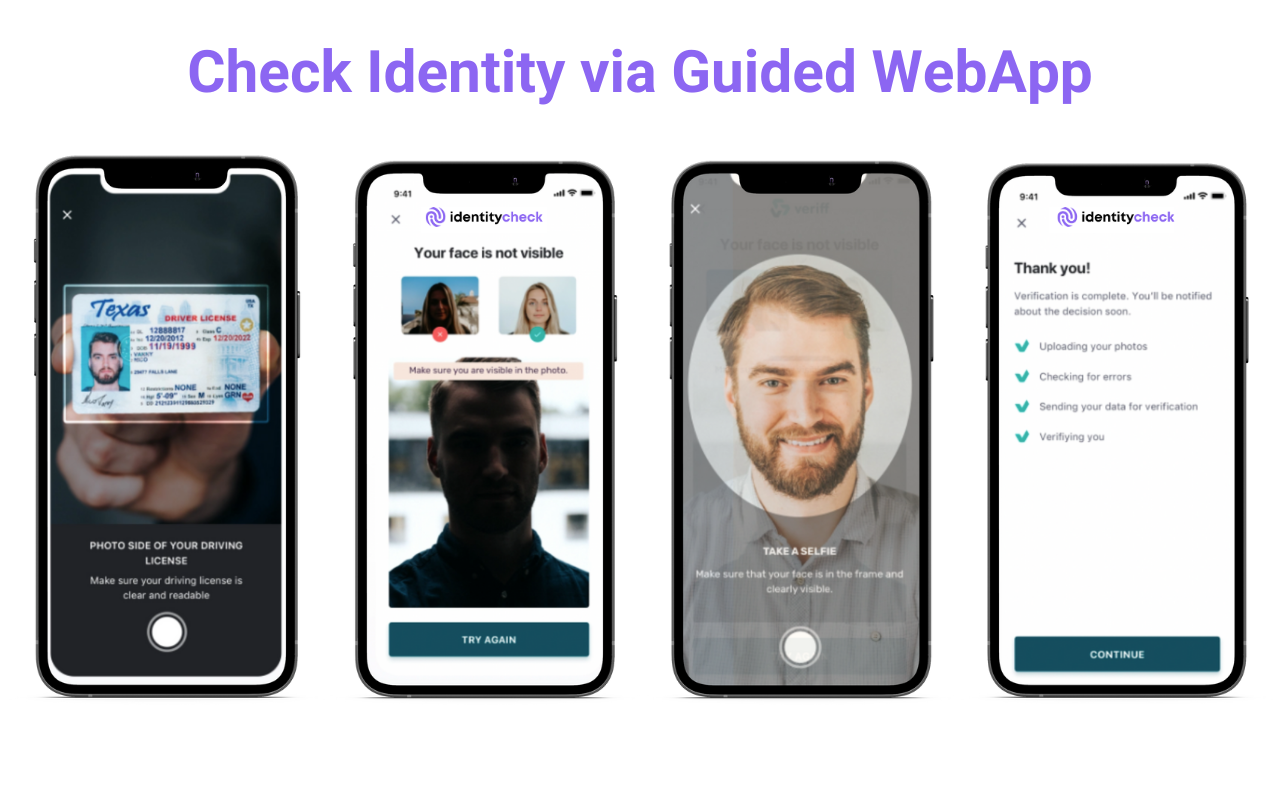
Step 4: Verification Results
IdentityCheck processes the documents and verifies the client’s identity.
Results in Lawmatics: Upon successful verification, the results are sent back to Lawmatics, notifying you of the completed ID check.
Record Update
-
- Upon successful (or unsuccessful) verification, the client’s verification record in Lawmatics is updated with detailed verification results.
- The KYC Status field is updated accordingly (e.g., “Verified”, “Failed”).
Notification to Administrators
-
-
- Admins and designated personnel receive an email summarizing the outcome and status of the verification process.
- This ensures legal firms are promptly informed of any changes or issues with the client’s verification status.
-
Maintaining Client Records
All verification data is seamlessly synced to Lawmatics, ensuring that your client records are always up-to-date and compliant with legal standards. This helps in maintaining a robust and secure client database without additional manual paperwork.
Summary flow
This high-level workflow provides a clear view of how IdentityCheck and Lawmatics interact—from the initial OAuth setup through to the final client verification and administrative notification. Each step is designed to ensure a seamless, secure, and branded experience for both legal firms and their clients.
pgsql
Copy
[Setup]
│
├─ OAuth integration initiated via IdentityCheck integrations page
└─ Custom Fields created on Lawmatics contacts (KYC Command, KYC Status, Verification Link)
│
▼
[Configuration]
├─ Branded verification emails configured
├─ Reminder emails configured
└─ Check types defined
│
▼
[Trigger]
├─ Admin sets KYC Command = true on a Lawmatics contact
├─ IdentityCheck scans updated contacts hourly
└─ For flagged contacts, IdentityCheck pulls contact info and sends verification email/SMS
│
▼
[User Action]
└─ Client completes verification (selfie & ID upload)
│
▼
[Result]
├─ Client verification record updated in Lawmatics
└─ Admins receive email with check status
Final Thoughts
Integrating IdentityCheck with Lawmatics via Zapier or OAuth provides a secure, efficient, and compliant way to conduct ID verification. This powerful synergy not only enhances your law firm’s operations but also provides a seamless client experience.



