KYC Integration Finder
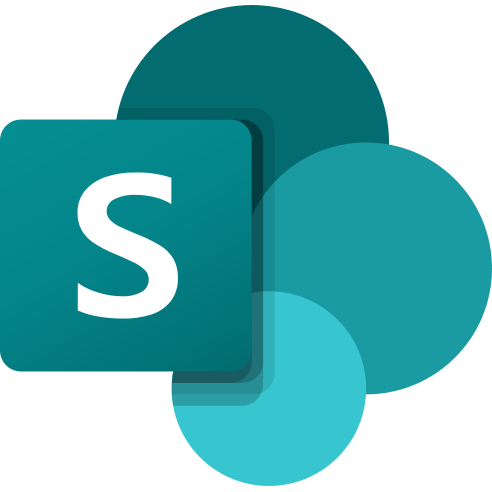
Microsoft SharePoint
Microsoft SharePoint is a service that helps organizations share content to quickly find information and seamlessly collaborate.
- Microsoft, Team Collaboration
-
- Integration status: Active
-
- Integration type: Zapier
How IdentityCheck works with Microsoft SharePoint
Microsoft SharePoint is a powerful collaboration platform that allows organizations to manage content, knowledge, and applications seamlessly. It's extensively used to store, organize, share, and access information from any device and any web browser. Integrating SharePoint with IdentityCheck can add robust ID verification capabilities to your processes, making it an indispensable tool for maintaining security and compliance.
Uses for ID Verification in Microsoft SharePoint
Microsoft SharePoint users can benefit significantly from integrating ID verification for several use cases, including:
- Access Control: Ensure that only authorized personnel can access sensitive documents and data.
- Document Verification: Validate individuals before allowing them to upload or modify critical documents.
- Compliance: Meet regulatory requirements for user authentication and data protection.
- Secure Collaboration: Facilitate secure collaboration with external partners or clients by verifying their identities.
Setting Up the Integration
Setting up the SharePoint integration with IdentityCheck via Zapier is straightforward. Follow these steps to get started:
- Sign Up for Zapier: If you don't already have a Zapier account, sign up at Zapier’s Sign Up Page.
- Connect SharePoint to Zapier: Log into Zapier and navigate to "My Apps." Search for Microsoft SharePoint and click on it to connect your account.
- Connect IdentityCheck to Zapier: In the same way, find IdentityCheck in the "My Apps" section and connect it.
- Create a Zap: Click the "Make a Zap" button. Select SharePoint as the trigger app and set your trigger event (e.g., new file creation). Then select IdentityCheck as the action app and set the action event (e.g., initiate ID verification).
- Configure the Zap: Map the fields between SharePoint and IdentityCheck as needed. For example, you may select specific document properties or user details to pass to IdentityCheck for verification.
- Test the Zap: Before turning it on, test the Zap to ensure it works correctly and that ID verification processes are triggered appropriately.
- Turn On the Zap: Once everything is set up and tested, turn on your Zap to start the automated ID verification process.
Using the Integration
Once your integration is set up, using it is simple and automatic:
- Whenever a specified event occurs in SharePoint (e.g., a new file is added), the Zap will trigger and automatically initiate an ID verification process through IdentityCheck.
- The verified information will be stored in SharePoint or any other connected apps as configured, ensuring that only verified users can proceed with actions.
- Notifications or alerts can be set up to inform administrators or users of the verification status.
With the SharePoint and IdentityCheck integration facilitated by Zapier, you can streamline and secure your ID verification processes effortlessly, enhancing your organization's overall security posture.


