KYC Integration Finder
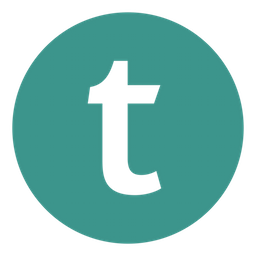
Teachable
Teachable allows you to create and sell online courses without any technical knowledge from your own website.
- Online Courses
-
- Integration status: Active
-
- Integration type: Zapier
How IdentityCheck works with Teachable
Teachable is an online platform that allows creators to build and sell their own online courses. With extensive customization options, robust support, and a user-friendly interface, Teachable is a preferred choice for educators looking to share their knowledge with a wide audience. However, ensuring the authenticity of users enrolling in courses can be challenging. This is where IdentityCheck, integrated via Zapier, becomes invaluable.
Use Cases for ID Verification on Teachable
- Preventing Fraudulent Enrollments: Ensure each student is who they claim to be by verifying IDs before granting course access.
- Community Integrity: Protect the community by confirming the identity of each user, maintaining a safe learning environment.
- Credential Validation: Verify the authenticity of student credentials, especially critical for professional certification courses.
Setting Up IdentityCheck with Teachable via Zapier
- Create Accounts: Make sure you have active accounts on Teachable, IdentityCheck, and Zapier.
- Connect Zapier to Teachable: Go to your Zapier dashboard and connect your Teachable account using your API key from Teachable’s admin panel.
- Connect Zapier to IdentityCheck: In Zapier, add IdentityCheck, and authenticate using the API credentials found in your IdentityCheck dashboard.
- Set Up the Zap: Create a new Zap and select Teachable as the trigger app. Choose an appropriate trigger, such as “New Enrollment.”
- Configure the Action: Set IdentityCheck as the action app and choose the “Verify ID” action. Map the necessary fields to ensure IdentityCheck receives the required information for verification.
- Test and Activate: Test the Zap to ensure everything works seamlessly. Once confirmed, activate the Zap to start real-time ID verification for new enrollments on Teachable.
Using IdentityCheck for ID Verification on Teachable
With the integration set up, every time a new student enrolls on Teachable, IdentityCheck will automatically perform an ID verification check. Follow these steps:
- Monitor Enrollments: Keep an eye on new enrollments to ensure that the ID verification process initiates correctly.
- Review Verification Results: Log in to your IdentityCheck dashboard to review the verification status of each student. You will receive detailed reports indicating whether the ID check was successful or if there were any discrepancies.
- Manage Access: Based on the verification results, manually approve or deny course access to users on Teachable as necessary. This extra step ensures that only verified users can participate in your course.
This streamlined process allows educators on Teachable to maintain high standards of integrity and trust by effortlessly integrating ID verification into their enrollment workflow.



