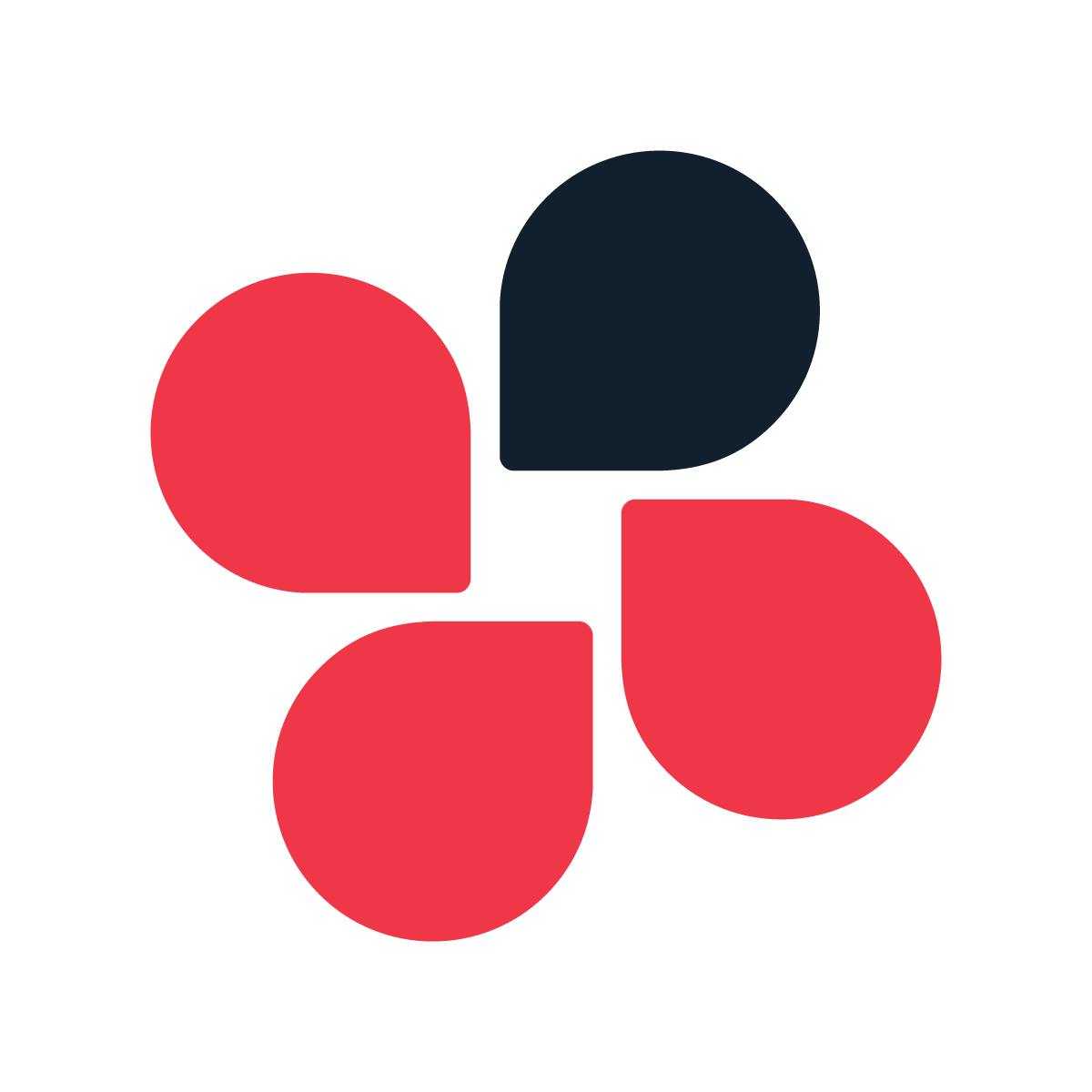KYC Integration Finder
How IdentityCheck works with Chatwork
Chatwork Overview
Chatwork is a comprehensive team collaboration tool designed to enhance communication and productivity. It offers features such as messaging, task management, and file sharing, making it an essential tool for businesses of all sizes. Integrating Chatwork with other tools can further amplify its effectiveness.
Why Integrate IdentityCheck with Chatwork?
Integrating IdentityCheck with Chatwork can streamline your ID verification processes, creating a seamless workflow for identity checks within your team communications. Companies that deal with sensitive information or perform regular ID verification will find this integration incredibly beneficial. It can help verify user identities quickly and securely, without leaving the Chatwork interface.
Possible Uses for ID Verification in Chatwork
Here are some potential use cases for integrating IdentityCheck with Chatwork:
- Employee Onboarding: Verify new hires’ identities quickly during the onboarding process.
- Client Verification: Ensure that client identities are verified before sharing sensitive information.
- Contractor Verification: Confirm the identities of contractors or freelancers before granting access to internal systems or data.
Setting Up IdentityCheck with Chatwork through Zapier
Follow these steps to set up the IdentityCheck integration with Chatwork using Zapier:
- Sign Up for Zapier: If you don’t already have a Zapier account, sign up at Zapier.
- Connect Accounts: Log in to Zapier and connect both your Chatwork and IdentityCheck accounts.
- Create a New Zap: In your Zapier dashboard, click on “Make a Zap” to start creating a new workflow.
- Select Chatwork as the Trigger App: Choose Chatwork as the trigger app, and select the event that will initiate the ID verification process, such as receiving a message or added task.
- Choose IdentityCheck as the Action App: For the action app, select IdentityCheck and choose the appropriate action, like verifying an ID.
- Configure Additional Settings: Map the necessary data fields between Chatwork and IdentityCheck to ensure the correct information is used for verification. Test the zap to make sure everything is working as expected.
- Activate the Zap: Once testing is complete, activate the zap to begin automatic ID verification within Chatwork.
Using IdentityCheck in Chatwork
After setting up the integration, using IdentityCheck within Chatwork becomes a breeze. Here’s how to use it effectively:
- Initiate ID Verification: Whenever an ID verification is needed, simply trigger the event in Chatwork (e.g., sending a message or creating a task) that you’ve set up in Zapier.
- Automatic Processing: IdentityCheck will process the verification automatically based on the configured settings, without the need for manual intervention.
- Receive Notifications: Get notified within Chatwork once the ID verification is complete, ensuring you stay updated in real-time.
- Manage Verifications: Keep track of all ID verifications done via the integration by reviewing the logs and records within IdentityCheck.
This seamless integration can save time and resources, allowing your team to focus on more critical tasks while maintaining high security and compliance standards.