KYC Integration Finder
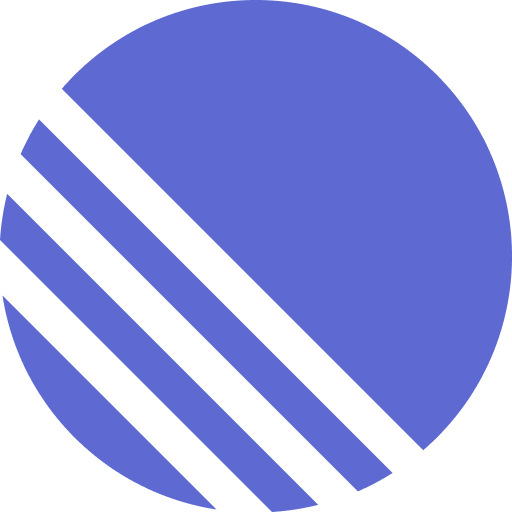
Linear
Linear helps you manage software development processes.
- Team Collaboration
-
- Integration status: Active
-
- Integration type: Zapier
How IdentityCheck works with Linear
Linear is a powerful project management tool designed to streamline your workflows and enhance productivity, especially for software development teams. With its intuitive interface and robust features, Linear helps teams efficiently manage tasks, track progress, and achieve their project goals seamlessly.
ID Verification in Linear
Integrating IdentityCheck with Linear can provide a significant advantage in situations where ID verification is crucial. Whether it’s for onboarding new team members, verifying remote workers, or securing access to sensitive project areas, the combination of these tools ensures that your workflow remains both efficient and secure.
Possible Uses for ID Verification in Linear
- Team Member Onboarding: Ensure the identity of new team members before granting access to project details.
- Remote Worker Verification: Verify the identity of remote employees to maintain security and compliance.
- Access Management: Securely manage project access permissions by verifying user identities.
Setting Up ID Verification with IdentityCheck in Linear
Follow these steps to set up IdentityCheck with Linear using Zapier:
- Sign Up on Zapier: If you don’t have a Zapier account, sign up at Zapier.
- Create a New Zap: Log into your Zapier account, then click on “Make a Zap”.
- Select Linear as the Trigger App: Choose ‘Linear’ from the list of apps and set your trigger event, such as “New Issue” or “New Comment”.
- Connect Linear Account: Follow the prompts to connect your Linear account to Zapier.
- Add IdentityCheck as the Action App: After setting up the trigger, choose IdentityCheck as the action app.
- Configure the Action: Select the specific action you want to initiate with IdentityCheck, such as “Verify ID” or “Start Verification Process”.
- Test Your Zap: Perform a test to ensure everything is correctly connected and works as expected.
- Activate Your Zap: If the test is successful, name your Zap and turn it on.
Using ID Verification in Linear
After setting up the integration, you can use the ID verification feature in your Linear workflows seamlessly:
- Whenever your configured trigger occurs in Linear (e.g., a new team member is added), the connected IdentityCheck action will automatically initiate the ID verification process.
- The user will receive a prompt to complete the ID verification. This may involve uploading a government-issued ID or verifying their identity through a secure method.
- Once the ID verification is successfully completed, the status will be updated in Linear, and any next steps or access permissions can be managed accordingly.
By integrating IdentityCheck with Linear, you can ensure that your projects remain secure and that team members are authenticated efficiently, maintaining the integrity and security of your sensitive project data.



