KYC Integration Finder
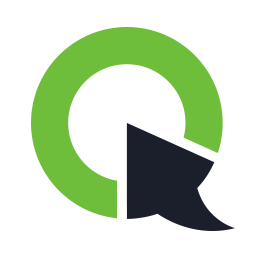
ClickMeeting
Video conferencing software for product demos, training sessions, online courses, business meetings and webinars.
- Video Conferencing
-
- Integration status: Active
-
- Integration type: Zapier
How IdentityCheck works with ClickMeeting
What is ClickMeeting?
ClickMeeting is a robust online meeting platform that offers a versatile environment for hosting webinars, online meetings, and live events. With features like screen sharing, automated webinars, and interactive Q&A sessions, ClickMeeting elevates the virtual meeting experience by catering to a diverse range of user needs from businesses to educational institutions.
Enhancing ID Verification in ClickMeeting
Incorporating identity verification into your ClickMeeting sessions can significantly enhance security and ensure that participants are who they claim to be. Whether you’re conducting online training, corporate meetings, or sensitive consultations, verifying identities can help maintain integrity and trust. IdentityCheck’s integration with ClickMeeting adds an extra layer of security, enabling seamless ID verification for all your online events.
Possible Uses for ID Verification in ClickMeeting
- Corporate Meetings: Confirm participant identities before allowing access to confidential discussions.
- Online Education: Ensure that students taking tests or attending classes are properly identified.
- Telehealth Consultations: Verify patients’ identities to maintain privacy and confidentiality.
- Financial Services: Authenticate clients during virtual consultations to comply with regulatory requirements.
Setting Up IdentityCheck with ClickMeeting
Integrating IdentityCheck with ClickMeeting through Zapier is straightforward and allows you to automate ID verification processes.
Instructions:
- Create Accounts: Ensure you have active accounts on IdentityCheck, ClickMeeting, and Zapier.
- Login to Zapier: Go to Zapier and log in to your account.
- Connect ClickMeeting: In Zapier, go to “My Apps” and connect your ClickMeeting account. Follow the prompts to authorize the connection.
- Add IdentityCheck: Similarly, search for IdentityCheck in “My Apps” and connect it to your Zapier account.
- Create a Zap:
- Click on “Make a Zap” on the Zapier dashboard.
- Choose ClickMeeting as the trigger app and select a trigger event, such as “New Registration.”
- Set up the trigger by connecting and testing your ClickMeeting account.
- Add IdentityCheck as the action app and choose an action event like “Verify ID.”
- Map the necessary fields from ClickMeeting to IdentityCheck to ensure proper data flow.
- Test the Zap to ensure that it’s working correctly and then turn it on.
Using IdentityCheck in ClickMeeting
Instructions:
Once set up, the integration process is automated. Here’s how to use it:
- Register Participants: When participants register for your ClickMeeting event, their information is automatically sent to IdentityCheck for verification.
- ID Verification: IdentityCheck processes the information and verifies the participant’s identity. You can configure notifications to know when IDs are verified.
- Manage Access: Based on the verification results, manage who can access the meeting or event. Only verified participants can join, ensuring a secure and trustworthy environment.
By using IdentityCheck with ClickMeeting, you ensure your online interactions are secure and reliable, enhancing overall trust and safety for all participants.



