KYC Integration Finder
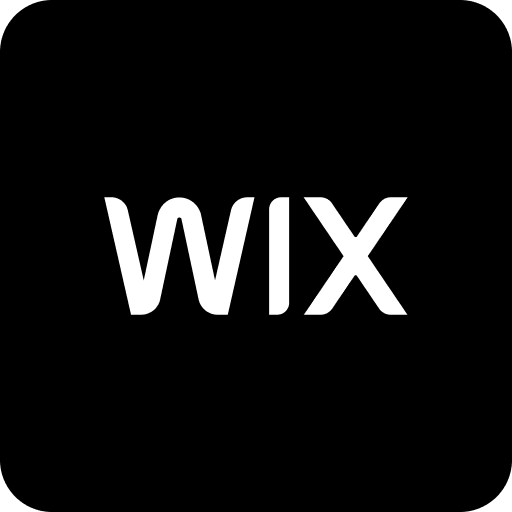
Wix
The Wix website builder gives businesses of any size the tools to create, manage and grow a fully integrated and dynamic online presence.
- Website Builders
-
- Integration status: Active
-
- Integration type: Zapier
How IdentityCheck works with Wix
Wix is a highly versatile website builder that allows businesses to create professional and functional websites with ease. It offers a wide range of customizable templates and drag-and-drop features, making it a popular choice for entrepreneurs and small businesses looking to establish an online presence.
Uses for ID Verification on Wix
Whether you’re operating an e-commerce store, a membership site, or any platform where user authenticity is crucial, integrating IdentityCheck with your Wix website can be incredibly beneficial. Here are some common uses:
- Secure Transactions: Verify the identity of users to prevent fraudulent activities during online purchases.
- Member Verification: Ensure that members of your platform are genuine to maintain the quality and security of your community.
- Access Control: Allow access to sensitive information or specific areas of your website only to verified users.
- Compliance: Meet regulatory requirements by verifying user identities as part of your onboarding process.
Setting Up IdentityCheck Integration with Wix via Zapier
- Sign Up for Accounts: Ensure that you have active accounts on Wix, Zapier, and IdentityCheck.
- Create a New Zap: Login to your Zapier account and click on ‘Make a Zap’.
- Select the Trigger App: Choose Wix as your trigger app and select the appropriate trigger event (e.g., 'New Form Submission').
- Connect Wix: Follow the on-screen instructions to connect your Wix account to Zapier.
- Choose IdentityCheck as the Action App: Select IdentityCheck for your action app and choose the relevant action event (e.g., 'Initiate ID Verification').
- Connect IdentityCheck: Follow instructions to connect your IdentityCheck account to Zapier.
- Configure Action: Map the necessary fields from your Wix trigger to IdentityCheck. For example, map the user email from Wix to the email field in IdentityCheck.
- Test the Zap: Perform a test to ensure that the workflow operates as expected.
- Turn on the Zap: Once tested, enable the Zap to make the integration live.
How to Use ID Verification with IdentityCheck on Wix
- Add ID Verification to Your Site: Incorporate forms or custom fields into your Wix site where users will enter the information required for ID verification.
- Trigger Verification Process: When a user submits the form, Zapier will automatically send the data to IdentityCheck to initiate the verification process.
- Monitor Verification Status: You can monitor the status of each verification directly in your IdentityCheck account dashboard or set up additional Zaps to update you via email or another communication tool.
- Handle Verifications: Based on the result from IdentityCheck, you can automate subsequent actions like granting access, sending confirmation emails, or flagging issues for manual review.
Integrating ID verification into your Wix site has never been easier thanks to IdentityCheck and Zapier. This seamless connection helps ensure that every user is who they claim to be, adding a layer of security and trustworthiness to your site.


