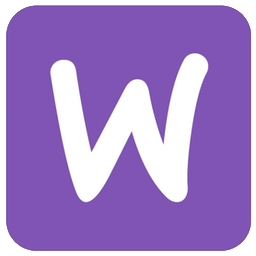KYC Integration Finder
How IdentityCheck works with WooCommerce
WooCommerce is a powerful, open-source eCommerce platform that allows businesses to create customizable online stores. It’s built on WordPress and is highly flexible with many plugins and themes, making it a popular choice for online retailers.
Possible Uses for ID Checks in WooCommerce
WooCommerce users can leverage IdentityCheck for several critical functions:
- Fraud Prevention: Validate customer identities before processing orders to ensure authenticity.
- Age Verification: Verify the age of customers buying age-restricted products such as alcohol, tobacco, or adult content.
- Account Security: Enhance security by verifying user identities during account creation or significant account changes.
- Compliance: Meet legal and regulatory requirements that mandate identity verification for certain transactions.
How to Set Up IdentityCheck Integration with WooCommerce via Zapier
Integrating IdentityCheck with WooCommerce through Zapier is straightforward. Follow these steps:
- Sign Up for Zapier: If you haven’t already, create an account on Zapier.
- Create a New Zap: Log in to your Zapier account and click on “Create Zap.” This initiates a new workflow.
- Choose WooCommerce as the Trigger App: Search for “WooCommerce” and select it as the trigger app. Then, choose a trigger event, such as “Order Created.”
- Connect Your WooCommerce Account: Follow the prompts to connect your WooCommerce store to Zapier.
- Choose IdentityCheck as the Action App: Search for “IdentityCheck” and select it as the action app. Then, choose an action event, such as “Verify ID.”
- Connect Your IdentityCheck Account: Follow the prompts to connect your IdentityCheck account to Zapier.
- Configure the Action: Set up the details of the ID verification process. Map the relevant fields from WooCommerce to IdentityCheck, such as customer name and ID details.
- Test & Turn On the Zap: Test your Zap to ensure it functions correctly, and then turn it on.
How to Use IdentityCheck Integration with WooCommerce
Once set up, using IdentityCheck with WooCommerce simplifies the ID verification process:
- Customer Places an Order: When a customer places an order on your WooCommerce store, the trigger event (e.g., “Order Created”) activates the Zap.
- Automated ID Verification: Zapier sends the customer’s information to IdentityCheck, which starts the ID verification process automatically.
- Receive Verification Results: IdentityCheck processes the information and returns the verification results. This could be approval, denial, or a need for additional information.
- Order Management: Based on the verification results, you can proceed with, flag, or cancel the order. This integration ensures you manage orders with enhanced security and compliance.
By integrating IdentityCheck with WooCommerce via Zapier, online retailers can efficiently manage ID verification, reduce fraud, comply with regulations, and enhance the overall security of their eCommerce operations.
About WooCommerce
WooCommerce is the eCommerce platform for WordPress. This connection requires a paid extension.